Activities are any type of custom form used to capture event data. Event phases organize these activities into your event workflow.
This article contains the followings topics:
- Adding activities to phases
- Editing activity settings
- Adding conditional logic to activities within a phase
- Deactivating activities from phases
Related articles:
Add Activities
1. To add activities, open your campaign from the admin campaign list and select the Campaign Builder tab.
2. Use the right panel to drag and drop activities and modules into your different phases. You can reorder activities by clicking and dragging up or down the list.

Edit Activity Settings
Select an activity from the list view to open the activity settings.

Edit Basic Settings
From this tab you can:
- Update the Display Name by clicking into the Display Name field.
- Add a Display description by clicking into the Description field. The description that you add to this field will display in the event details page.
- Set a module due date by entering a date into the Due Date field.
- Require the module by checking the Required box.
- Display the activity as multiple activities by checking the Show as Multiple Activities box.
Edit Conditional Logic
From the Conditional Logic tab you can lock or unlock activities based on certain criteria.
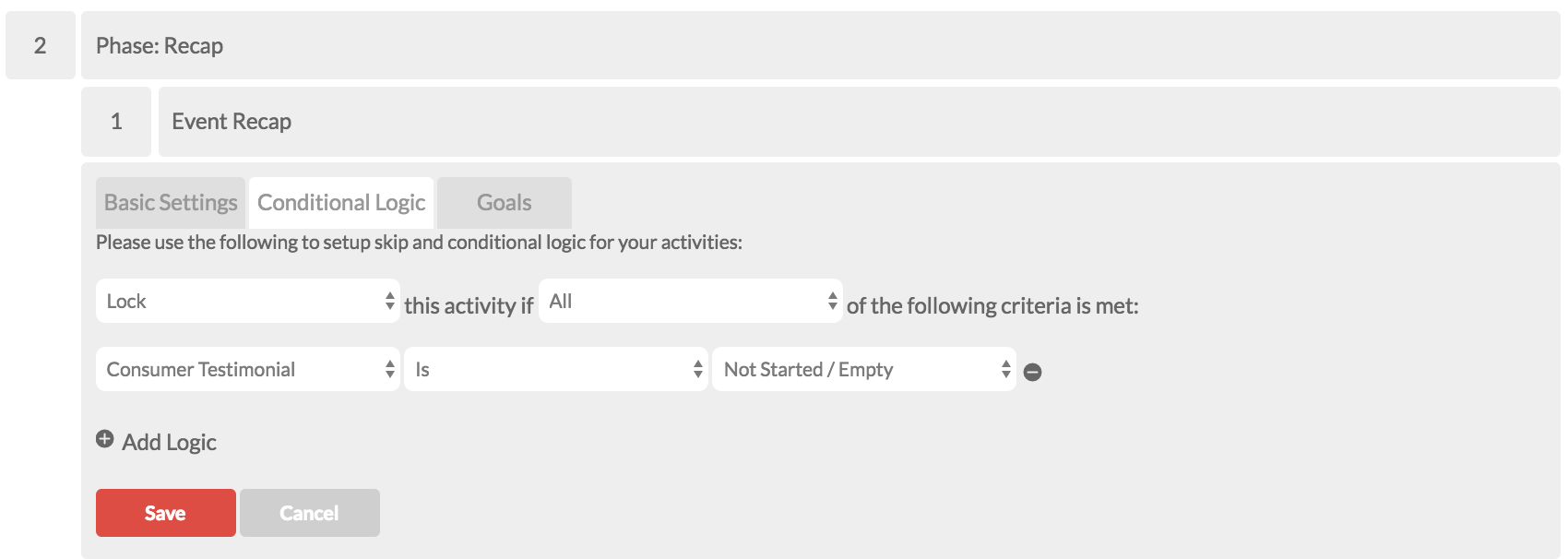
Goals
Deactivate Activities from Phases
Hover your cursor over the activity and click the trash can button.
![]()
0 Comments