Unlike custom activities, modules are out of box data capture that you can add to your activities and phases. Media gallery, expenses and tasks are all examples of modules.
This article contains the followings topics:
- Adding modules to phases
- Editing module settings
- Adding conditional logic to modules within a phase
- Deactivating modules from phases
Related articles:
- Creating a Campaign
- Adding Activities to Event Phases
- Customizing Your Campaign with Conditional Logic
Adding Modules to Phases
1. Open your campaign from the admin campaign list and select the Campaign Builder tab.
2. Use the right panel to drag and drop modules into your phase(s). You can add the same module to multiple phases.

Edit Module Settings
Select a module from the list view to open the settings tab.

Edit Basic Settings
From this tab you can:
- Update the Display Name by clicking into the Display Name field.
- Add a Display description by clicking into the Description field. The description that you add to this field will display in the event details page.
- Set a module due date by entering a date into the Due Date field.
- Require the module by checking the Required box.
Add Conditional Logic
To add conditional logic to your phase, click the Conditional Logic tab to lock or unlock modules based on certain criteria.
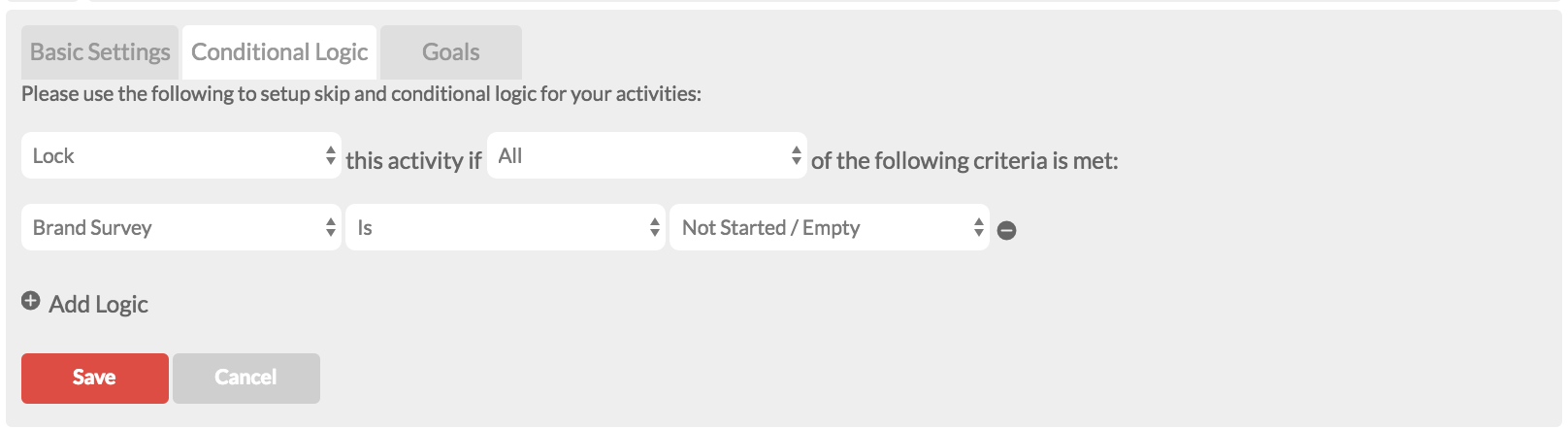
Deactivate Modules from Phases
Hover your cursor over the module and click the trash can button.
![]()
0 Comments