Overview
Deactivating campaigns from Brandscopic disables users from editing campaign data and hides campaign information by default in your list views. This is a great tool to use when your program has ended and you no longer need your data regularly. However, never fear! You can always access your inactive campaigns by filtering on inactive or reactivate your campaign if needed. No data is ever deleted from the system, it is always recoverable by reactivating.
In this article, you will learn:
- Which system objects become inactive when you deactivate a campaign
- How to deactivate campaigns
- How to find inactive campaign data in list views and reports
- How to reactivate campaigns
If I deactivate my campaign, what gets deactivated?
Deactivating your campaign will deactivate all data collected from your campaign. This does NOT deactivate associated users.
Deactivating your event will deactivate all:
- Events
- Activities
- Expenses
- Media (photos and videos)
- Tasks
- Documents
- Checkins
If I reactivate my campaign, what gets reactivated?
Reactivating your campaign will reactivate any previously ACTIVE data. Any data that was inactive prior to deactivating the campaign will remain inactive. For example, prior to deactivating the campaign you might have deactivated an event that you didn't need. This event would remain inactive when you reactivated your campaign.
Reactivating your event will reactivate all previously active:
- Events
- Activities
- Expenses
- Media (photos and videos)
- Tasks
- Documents
- Checkins
How to Deactivate Campaigns
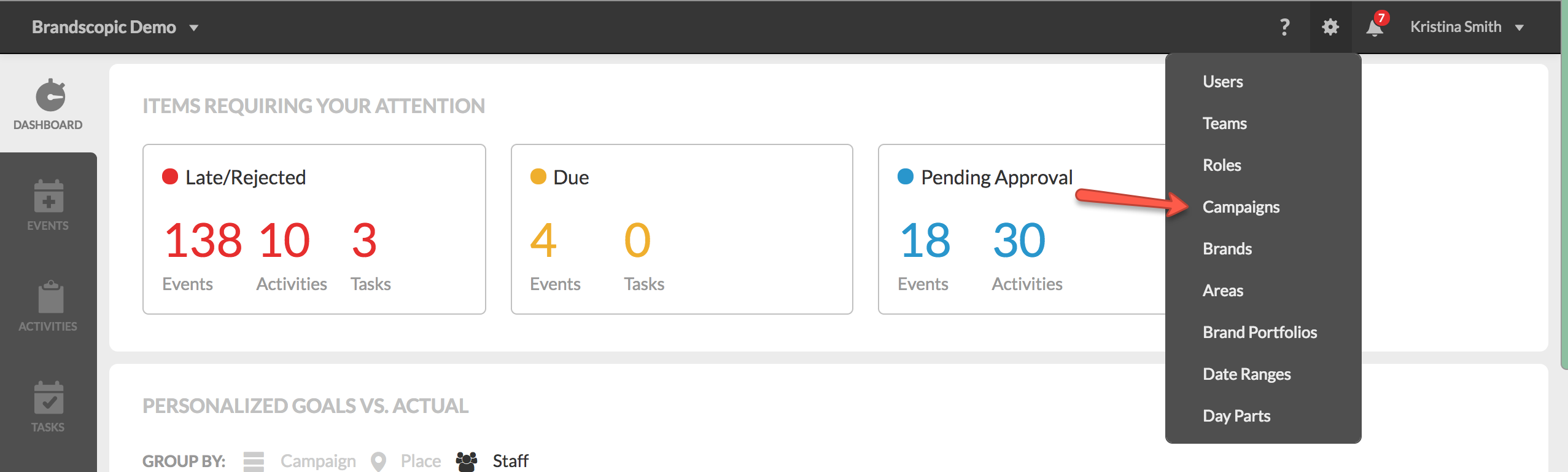
1. Select campaign from the administrator dropdown.
NOTE: You must have administrator access to deactivate campaigns.
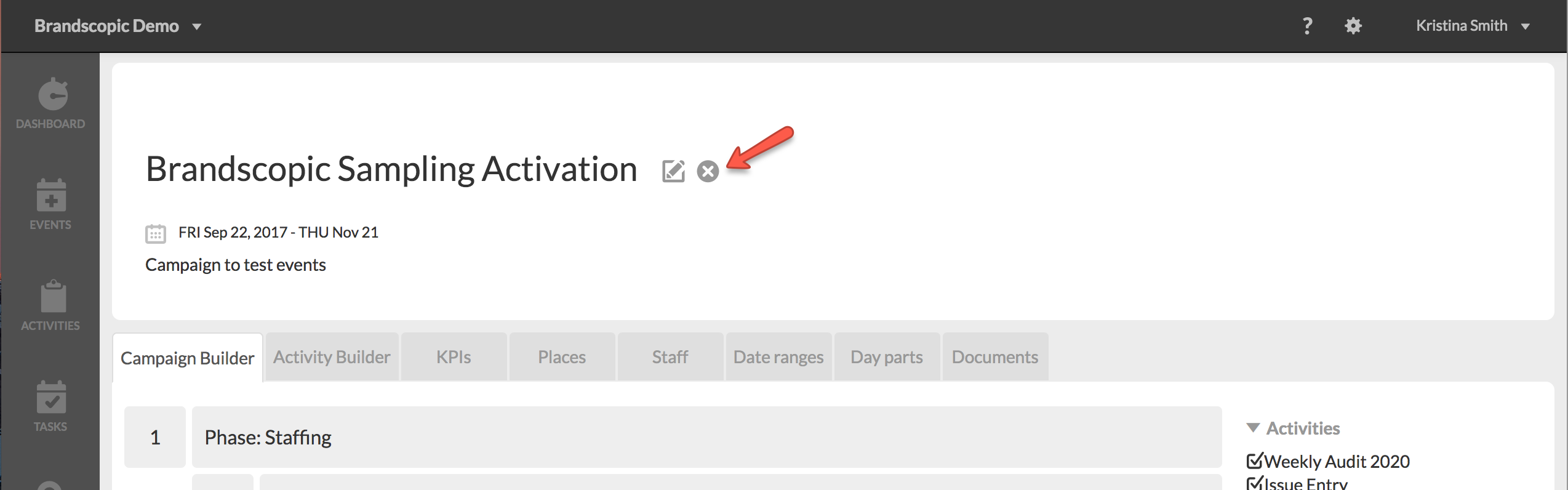
2. Either hover over the campaign in the list view and click the "X" button or open the campaign and click the "X" button to the right of the campaign name.
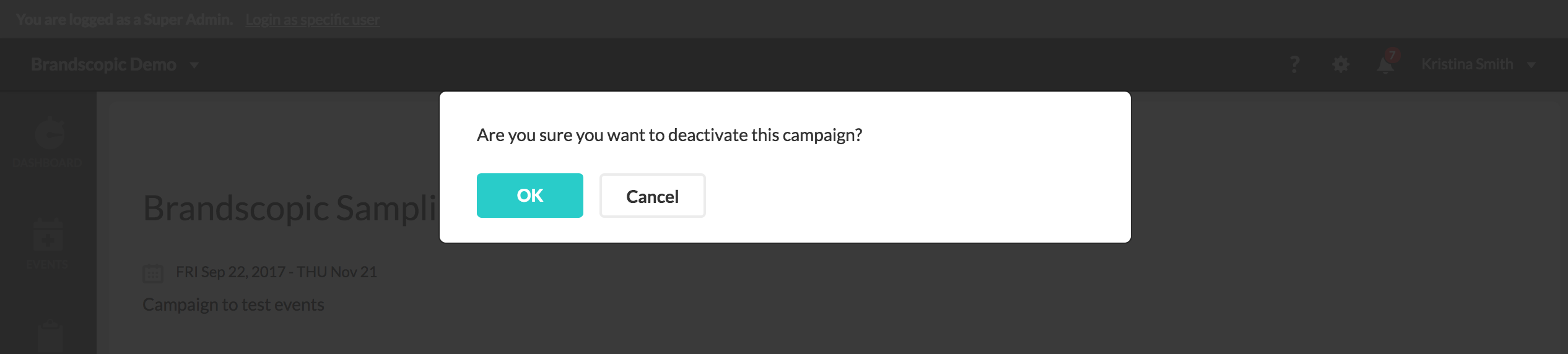
2. Click OK to confirm deactivation.
All of your events and activities are now read only. You cannot edit any information for inactive campaigns.
How to Find your Inactive Campaigns in List Views and Reports
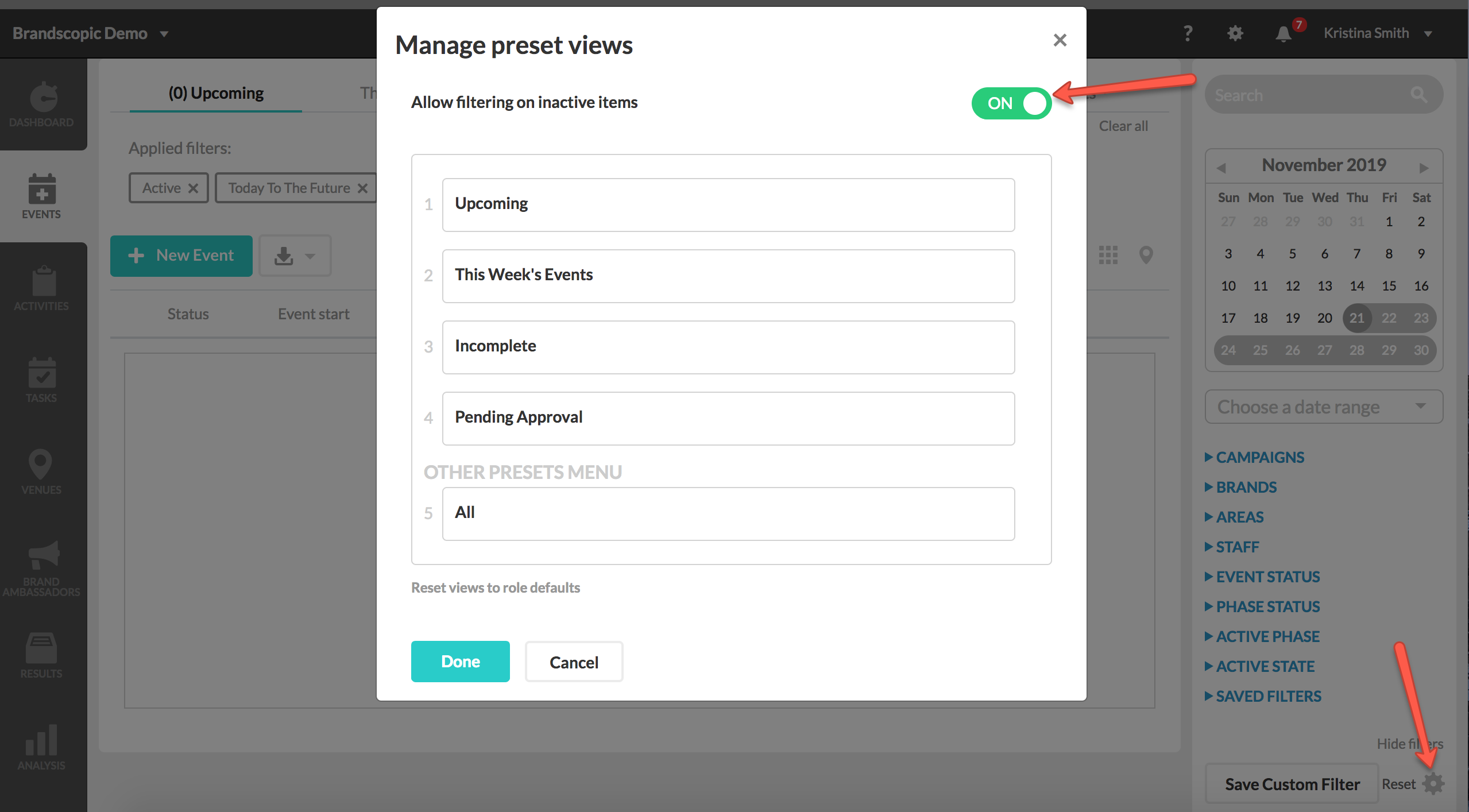
1. Within any list view, click the settings wheel in the lower right corner of your filtering panel. Toggle the All filtering on inactive items setting to ON.
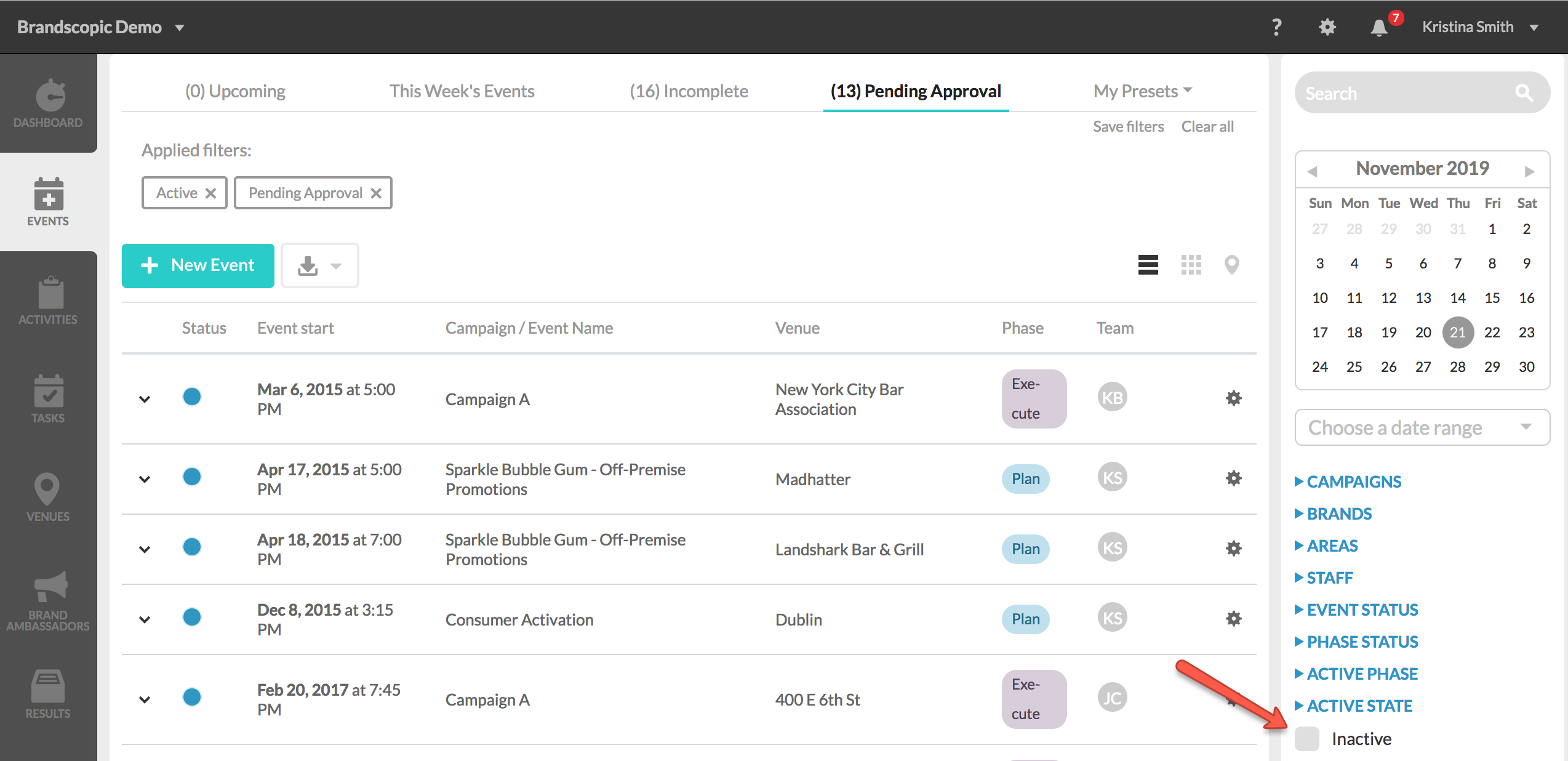
2. You will now see an Active State category in your filtering panel. Select Inactive to view inactive data in your list views.
NOTE: In order to see inactive data in your list views, you must toggle ON for inactive in each individual list view. Toggling ON in one list view will NOT turn on inactive data for all list views.
How to Reactivate Campaigns
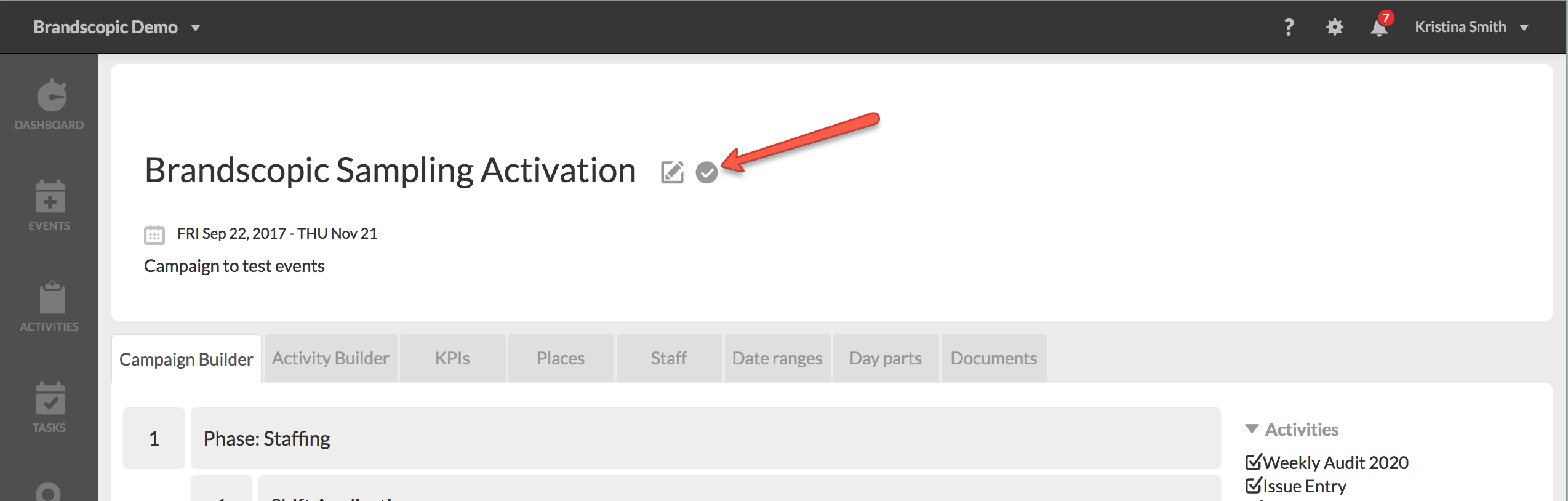
1. Either hover over the campaign in the list view and click the checkmark button or open the campaign and click the checkmark button the right of the campaign name.
0 Comments