Overview
Managing your preset views allows you to edit existing views, reorder them at the top of your events list, overwrite existing views and delete views that you no longer need.
Editing the Name of your Preset Views
Select Manage from the My Preset Views dropdown to edit the name

Hover over the preset view you would like to update and the edit button will appear to the right.

Update the name and click Done. You'll also notice the included filters are listed.

Overwriting a Preset View
Overwriting a preset view allows you to change the selected filtering criteria for an existing view. For example, you could have a saved filter with five campaigns listed. If you need to add another campaign you could easily overwrite the existing filter so that you do not need to create a completely new one from scratch.
Note: You cannot overwrite a default Brandscopic preset view (Upcoming, Incomplete, Pending Approval, All).
To overwrite a saved filter, select the filter you would like to overwrite from the My Presets dropdown.
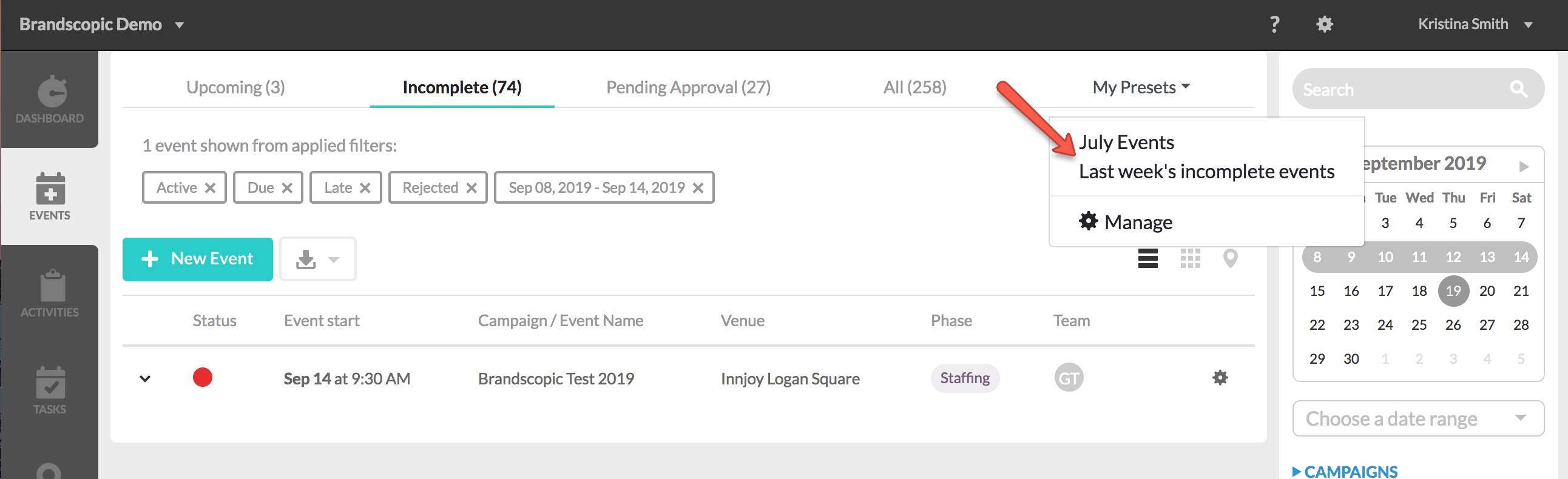
Next, either remove filtering criteria by clicking the "X" next to a filter or add additional filters with the right filtering panel.
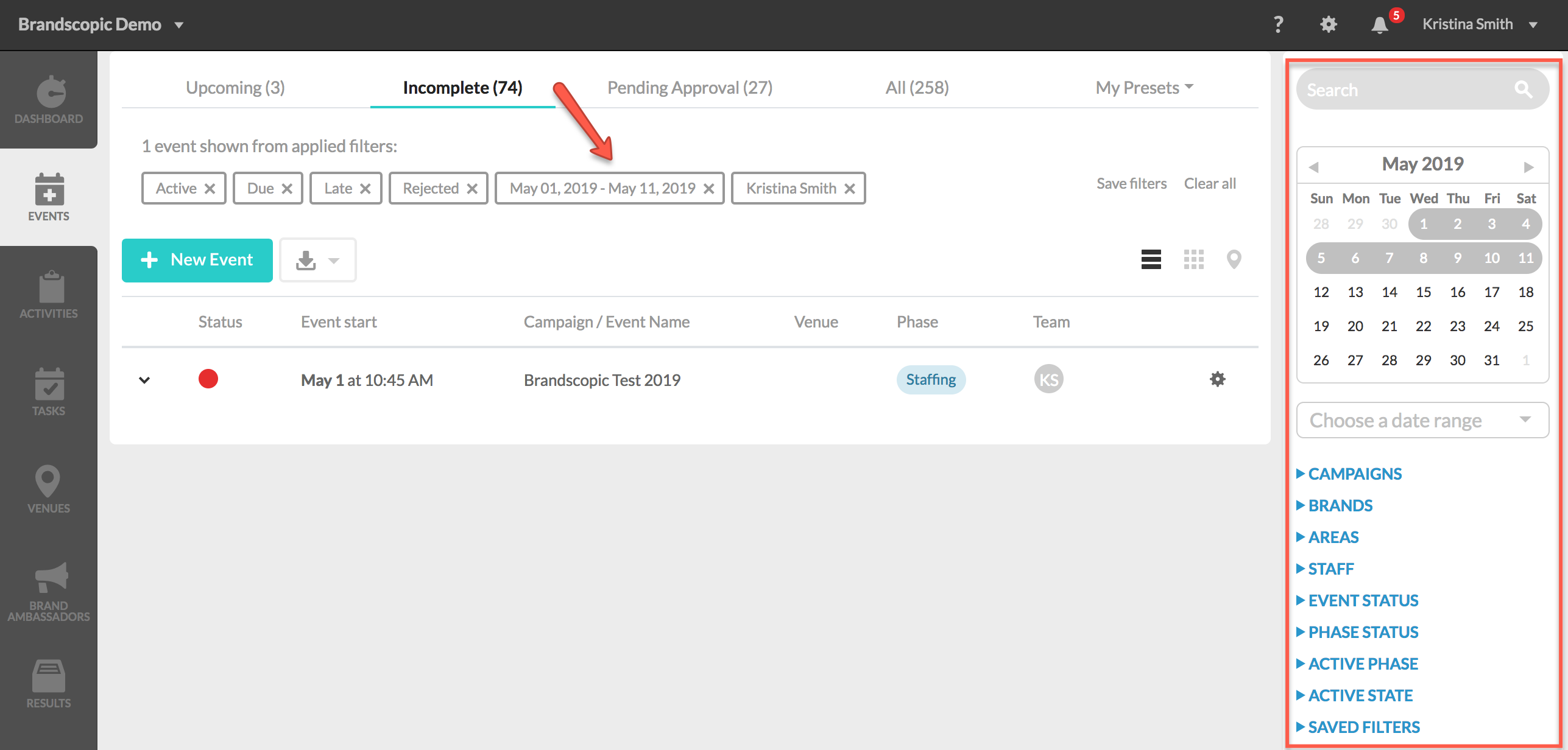
Click Save filters.
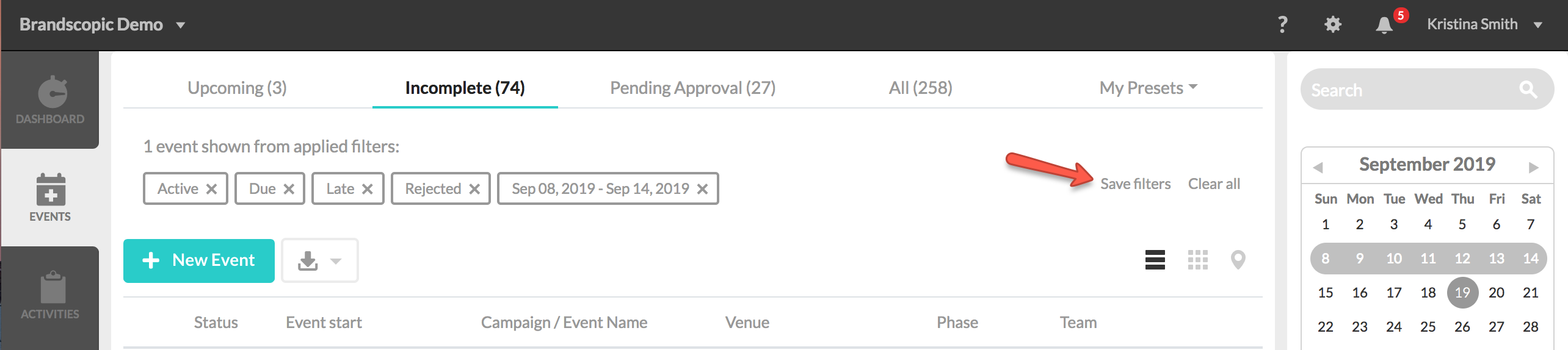
Click the radio button next to Overwrite Saved Filter and select the filter you would like to overwrite. Click the Save button to overwrite.

Reordering your Preset Views
Reordering your preset views allows you to change the order of them across the top of your events list.
To reorder your views, click My Presets and then select Manage.

Select a preset view and drag and drop to change the order.

The top four presets (numbered 1-4) will display across the top of your events list. The presets listed under Other Presets Menu will appear in the My Presets dropdown.
Click Done to finish.
How to Delete a Preset View
To delete a view, click My Presets and then select Manage.

Hover over the preset view you would like to delete and click the trash can that appears to the right.

A lightbox will appear asking if you're sure you want to delete. Click OK.
Note: Once you delete a filter it is removed from the system and cannot be reactivated.
Restoring your Preset Views to the Default
Click Reset Views to role defaults from the Manage preset views lightbox to undo any changes you have made. This will restore the original preset view settings your administrator created.
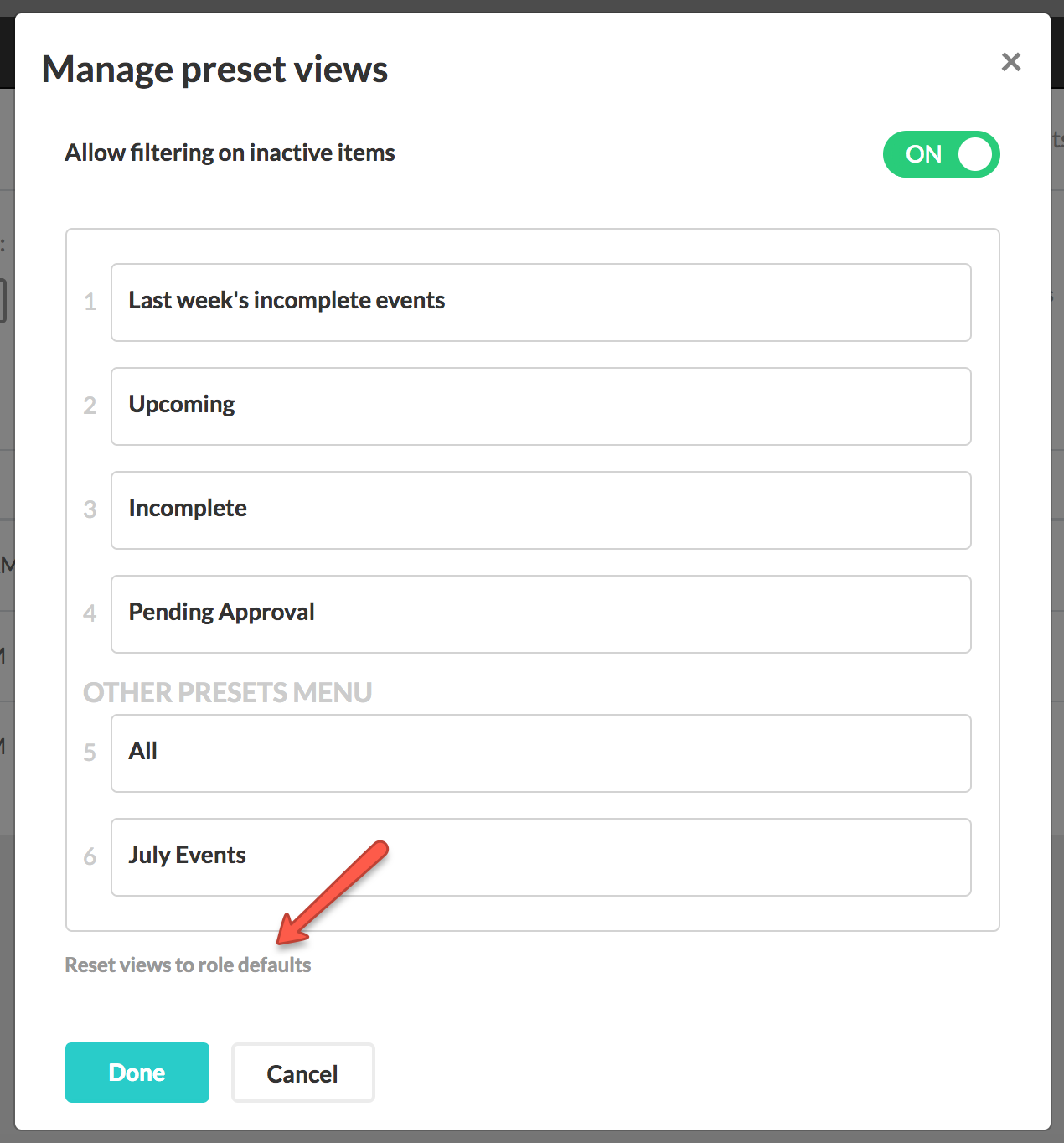
0 Comments