1. To change a User's password, go to Users in the Admin module.
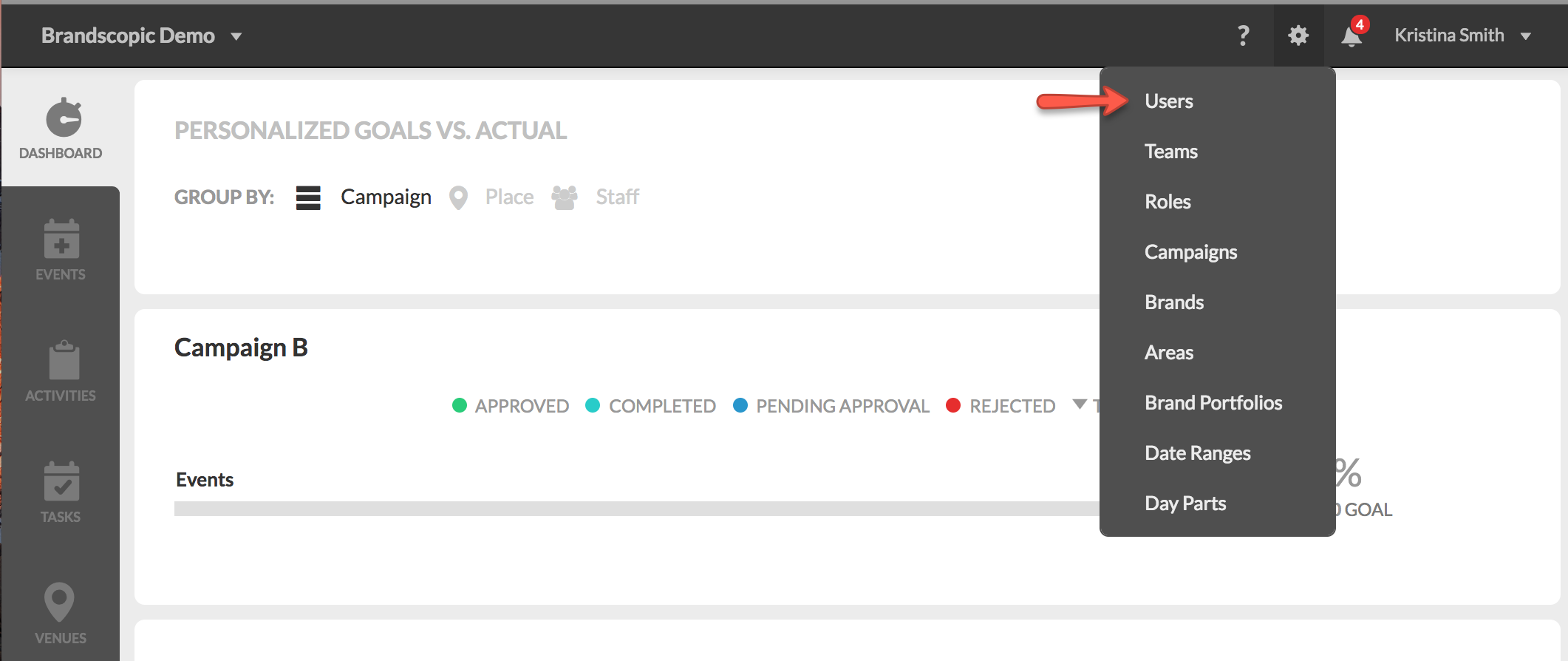
2. Once you've selected Users, you will be taken the User List. Use the right sidebar to search or filter for the User you wish to change the password for. Select the User from the User List.
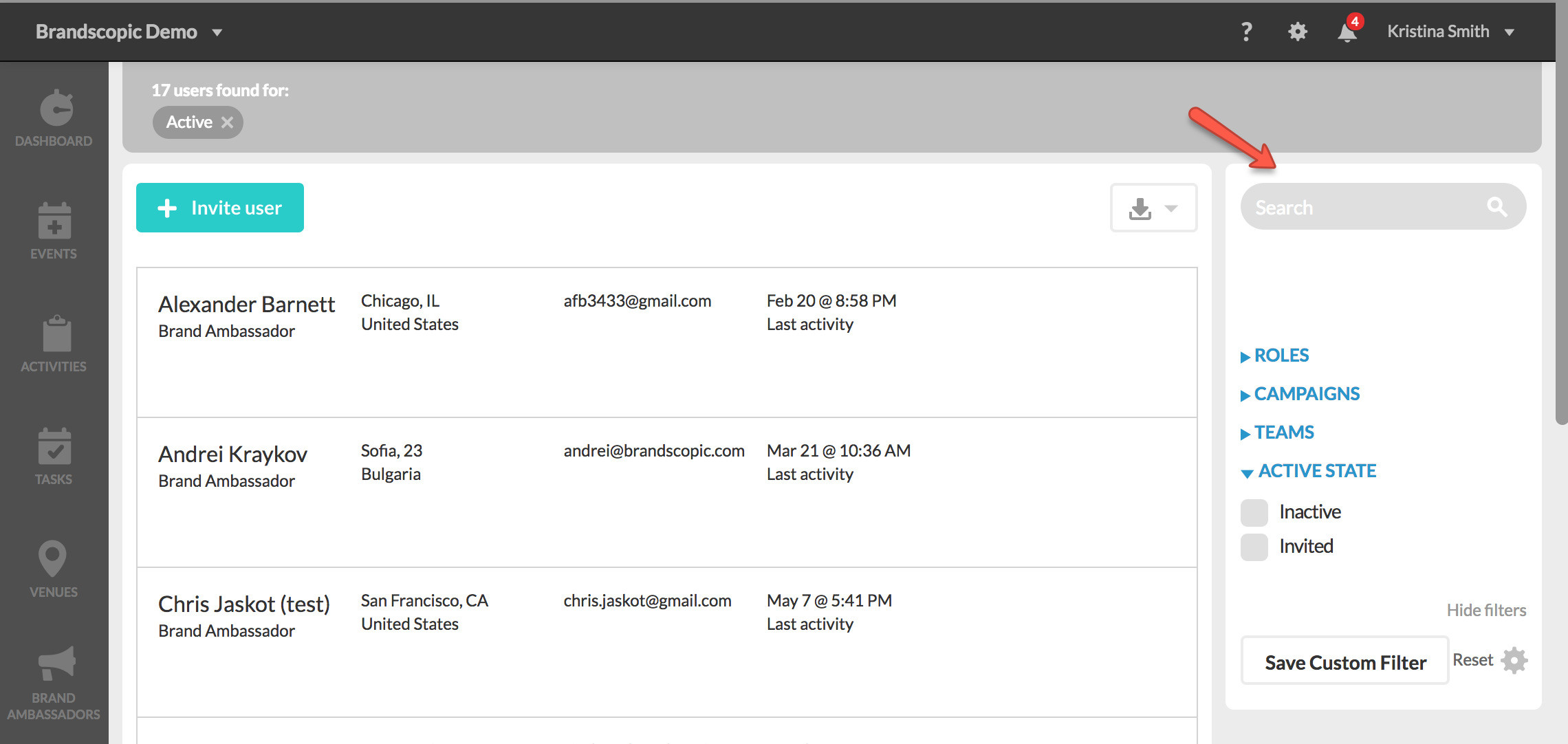
3. Click the Edit button to the right of the user's name.
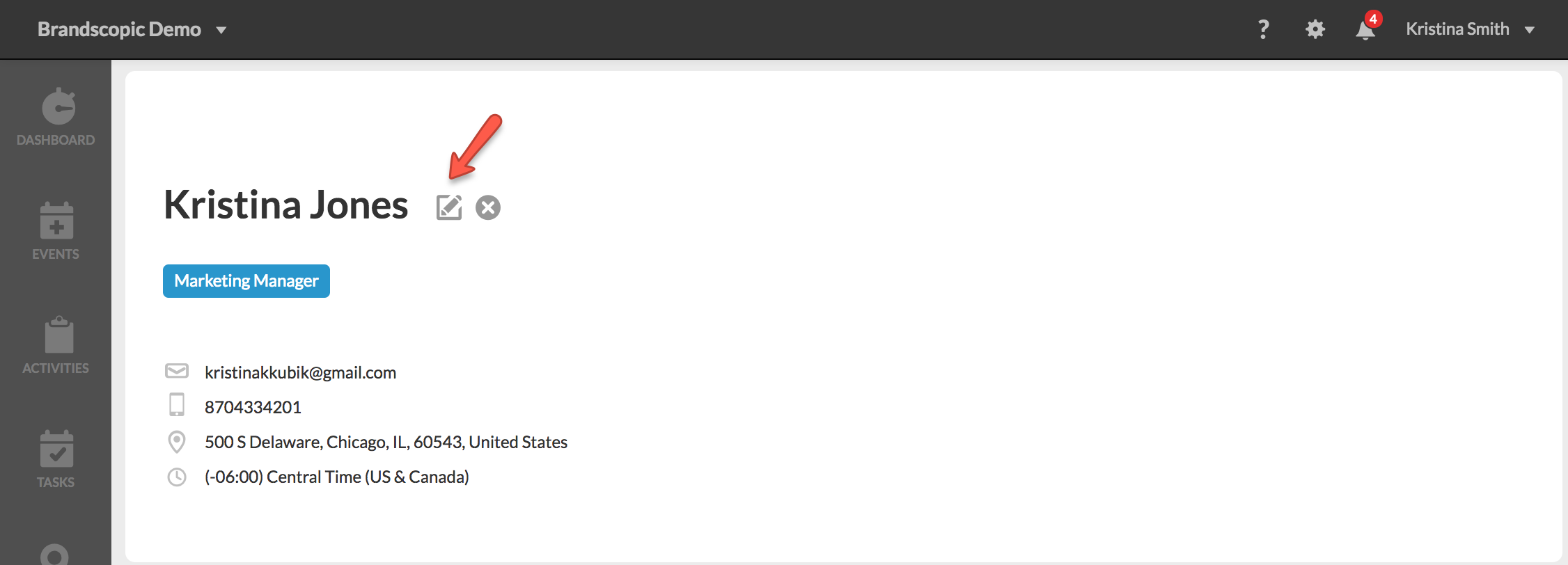
4. A lightbox will appear containing the User's basic information. Scroll to the middle of the box to find the Password field. Type in the User's new password into the first Password field, as well as the second Password Confirmation field.
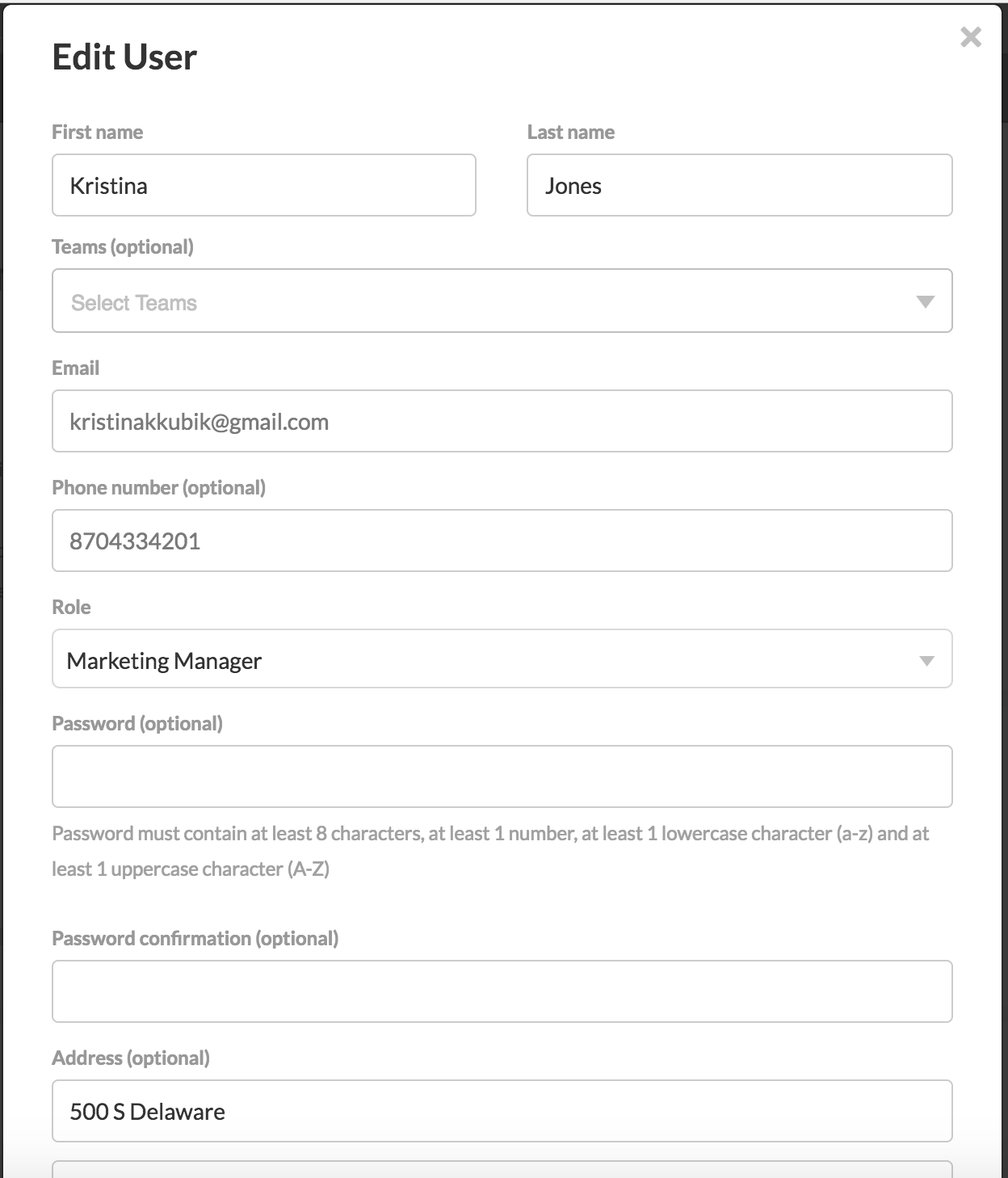
5. Click Save to save the new Password. The password has now been reset.
0 Comments