To stay informed on activity in Brandscopic you can subscribe to in-app, text, and/or email notifications.
This is a great way to keep on top of new event assignments, new tasks, late reports, and more. Our customized notifications allow you to keep track of the alerts that matter most to you whether you are logged in or on-the-go.
For more information on the types of notifications within Brandscopic please read our Alerts and Notifications article.
How to Set Your In-app, SMS, and Email Preferences
You can customize your in-app, SMS, and email notifications all in the same place. To update your settings please follow the steps below.
1. Click on your name in the upper right hand corner of the screen and select View Profile.

2. This is your Profile. From here we can select which in-app, SMS, and email notifications you would like to receive.
3. To set your SMS, In-App, and Email preferences click the Edit button next to Communication Preferences.
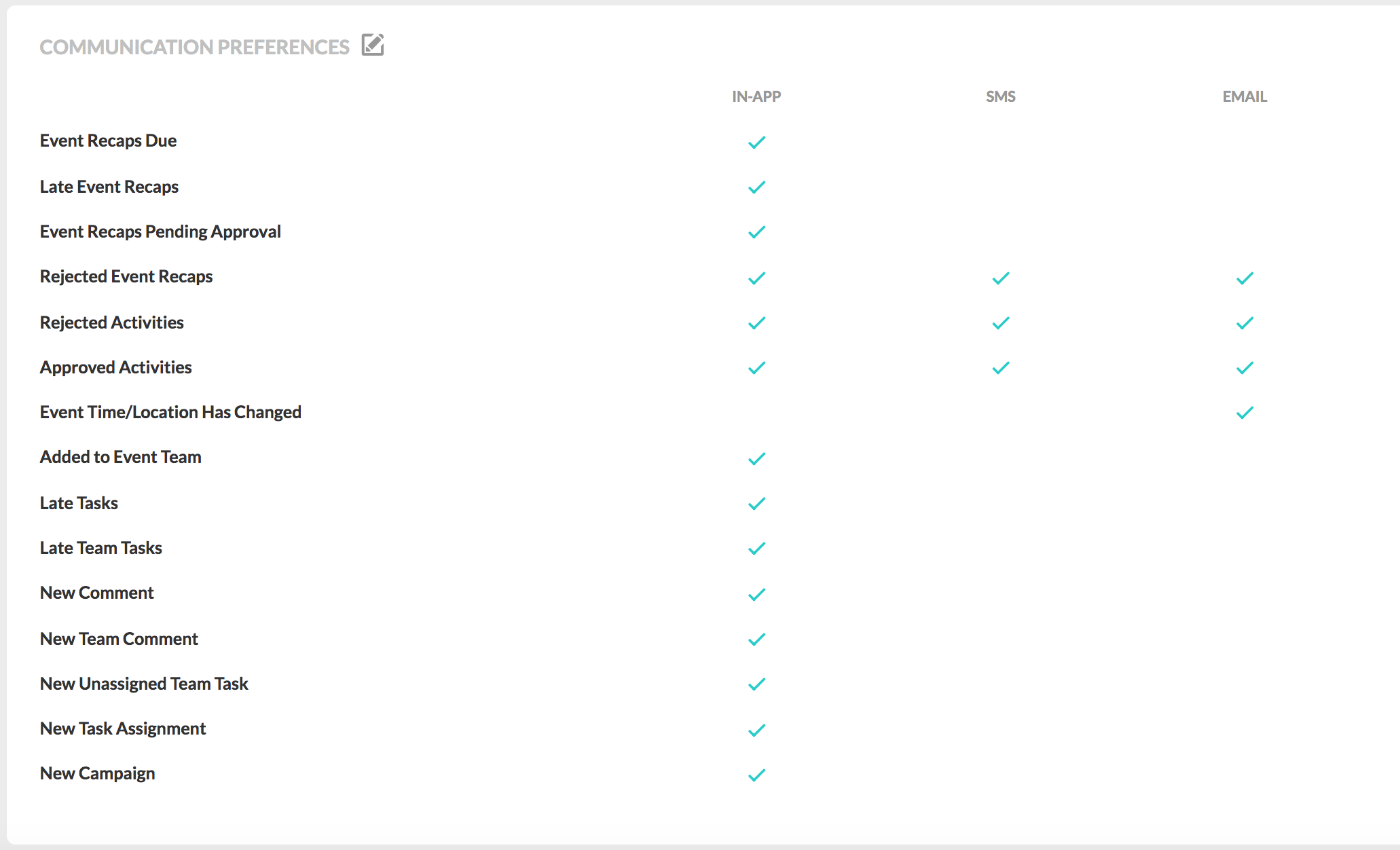
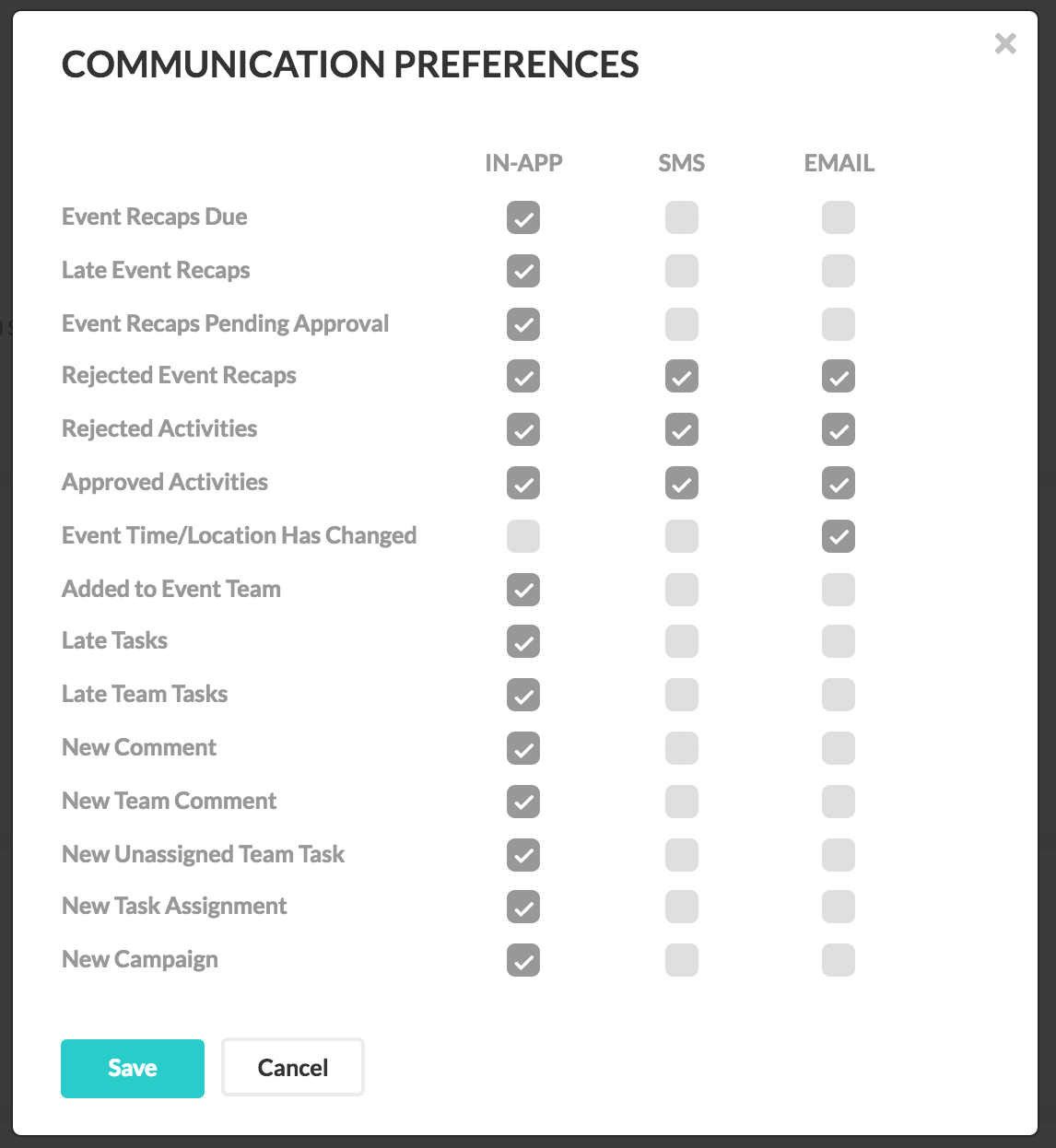
5. Click Save to save your preferences. You have now set your In-app, SMS, and Email notification and reminders.
How to Set Up SMS Notifications: Verify your Phone Number
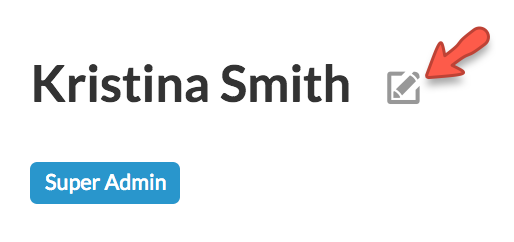
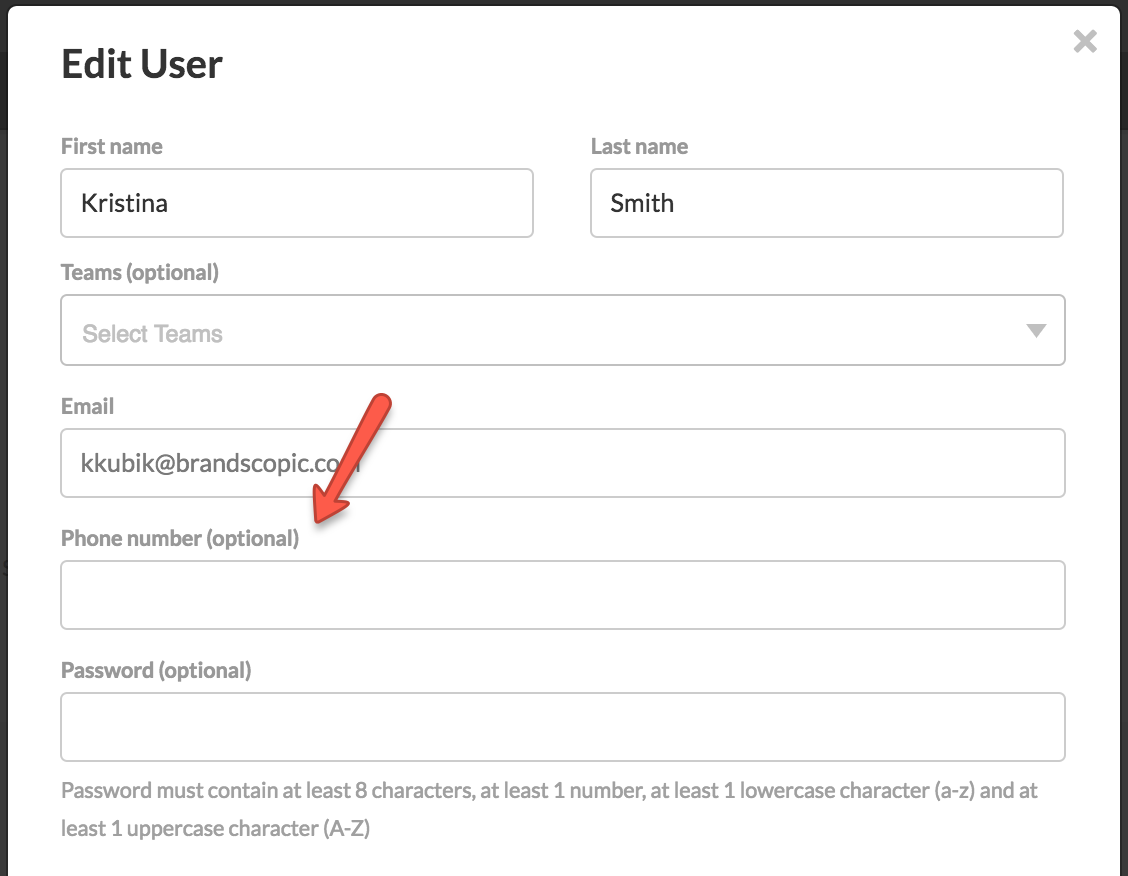
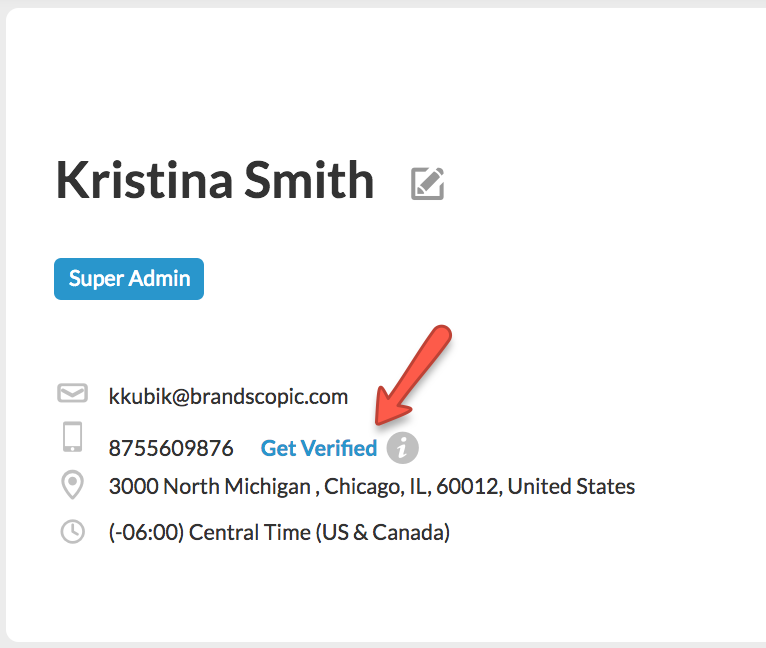
5. Click Send. You will receive a 6-digit code message to your phone.
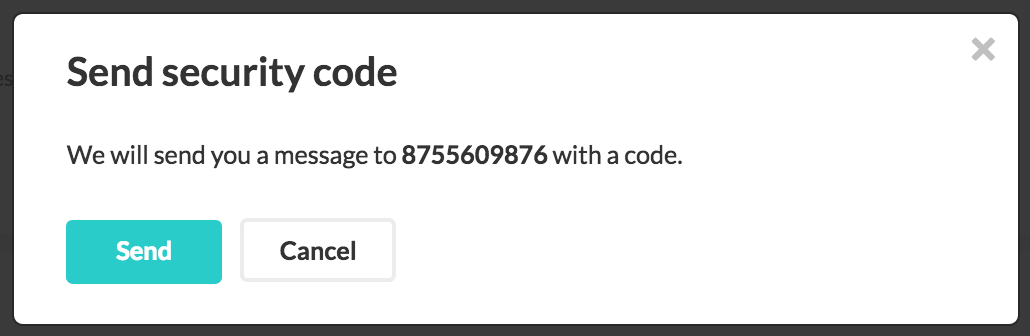
5. Enter the 6-digit security code into the verification field and click Verify.
6. Your number is now verified!
0 Comments