What are activities?
Activities are any form used to capture event data. Events are made up of a series of these activities and/or modules.
There are two kinds of activities:
Single Entry Activities are activities that can only be added once to an event.
Multiple Entry Activities are activities that can be added multiple times to an event. These activities can also be individually submitted, approved and rejected. An example of a multiple entry activity could be a consumer survey. In this case, you might need to add one survey for every attendee that you speak with.

This article contains the followings topics:
- Creating activities
- Submitting single and multiple entry activities
- Editing activities
- Deactivating activities
Related articles:
- How to Find my Event
- How to Complete my Event
- Navigating Event Phases
Create an Activity
1. Open your event from the events list to be taken to the event details page.

2. Click the red Create Activity button to create your activity. For example, if you look at the image above, click the create activity button to complete your Event Recap.
3. You will be taken to the activity viewer to complete your activity.
Submitting Activities
The activity viewer will guide you through your form and automatically saves your work. This section will walk you through how to complete and submit your activity.
Navigating the Activity Viewer
Use the Next button or scroll up and down to move through your activity questions.
Click the Return to Campaign button to exit back to your campaign.
The progress bar in the bottom left corner indicates how many questions there are total in the activity and how many you have completed.

Required fields will turn red if incomplete.
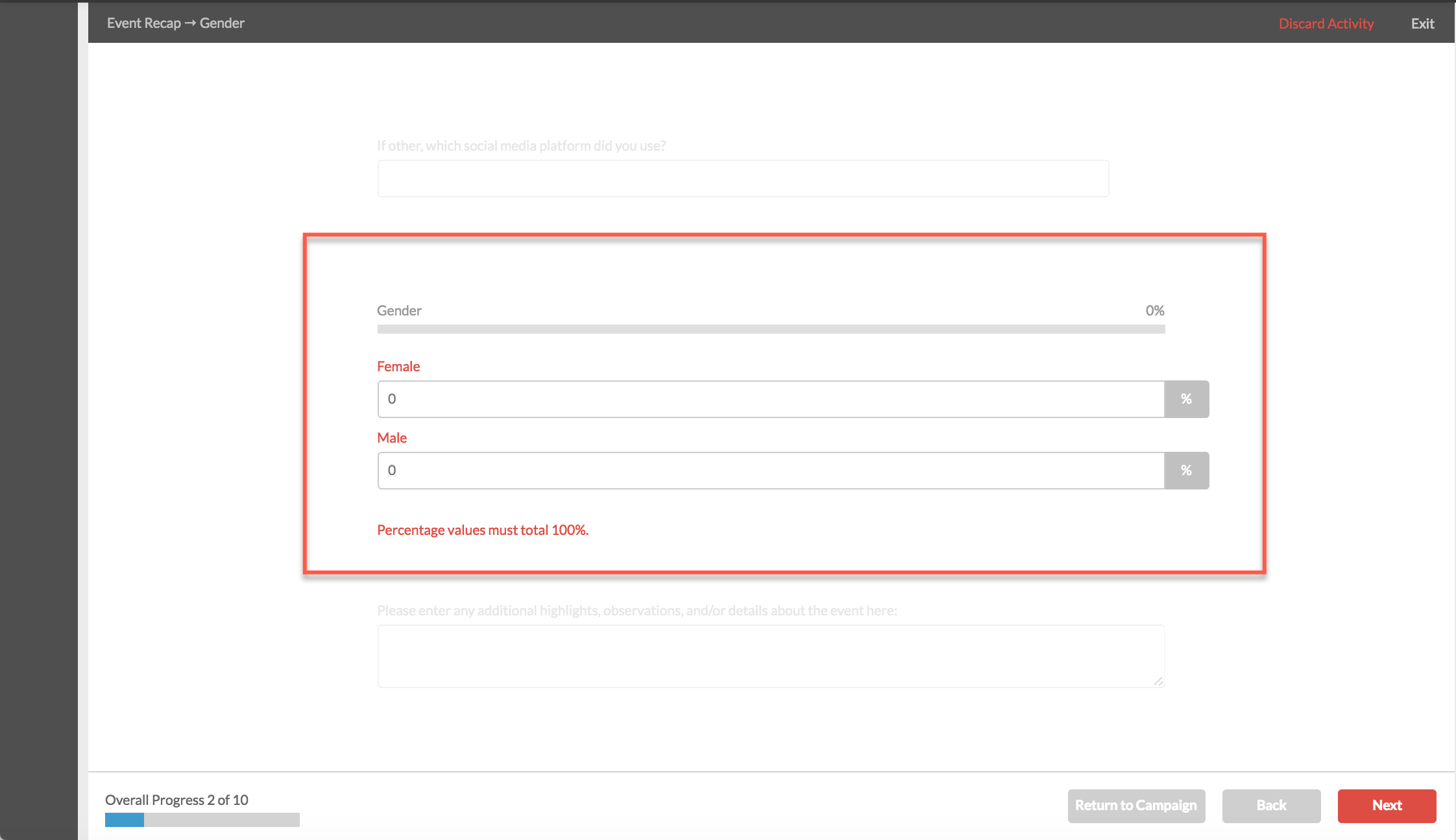
Once you've completed all required fields, the bottom navigation buttons will display a Submit Activity and Review and Submit Activity button. Click submit to submit your activity and click review and submit to review your form before submitting.

If you created a single entry activity you will be directed back to the event details page and can review your entry.

If you created a multiple entry activity you have the option to create an additional activity by clicking the Create Activity button.

Edit Activities
How to Edit Unsubmitted Activities
Your work is automatically saved as your complete activities. If you decide to leave your activity before submitting, you can always go back and edit.
To edit a single entry activity, click the Edit Activity button.
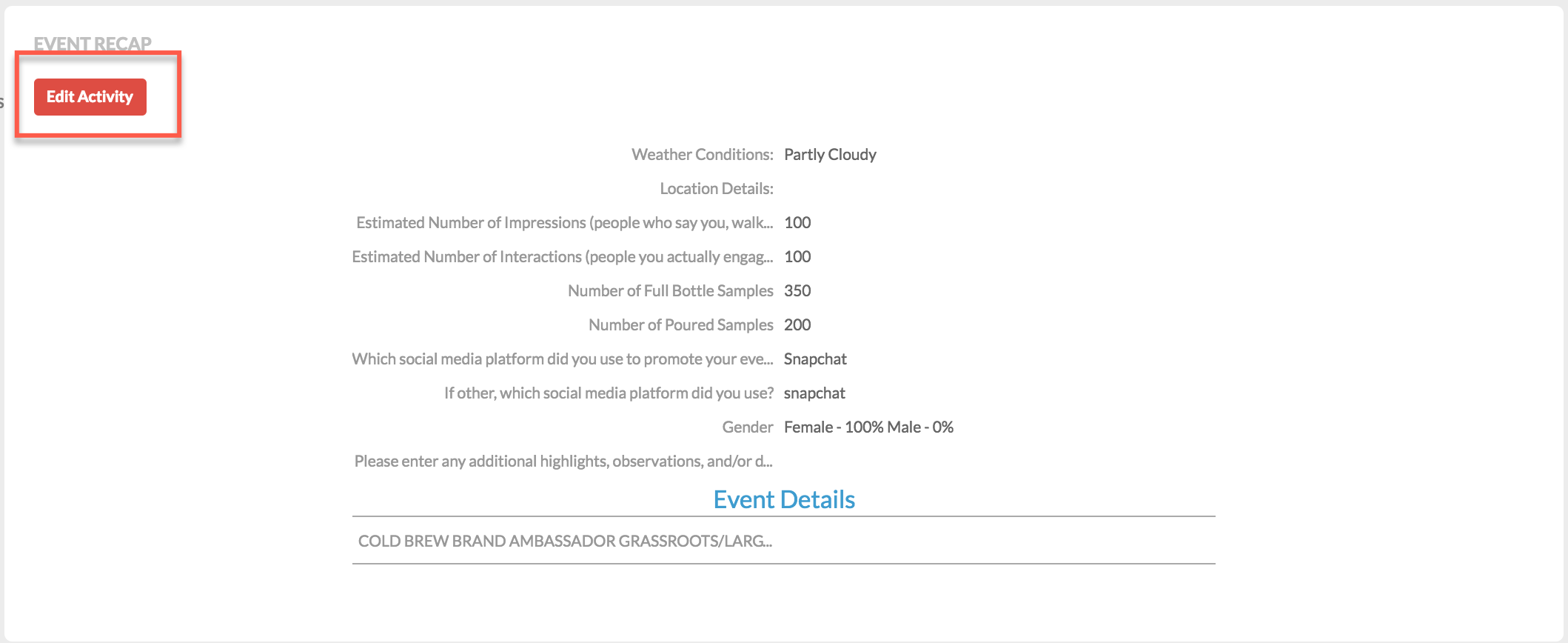
To edit a multiple entry activity, click the Continue Activity button.
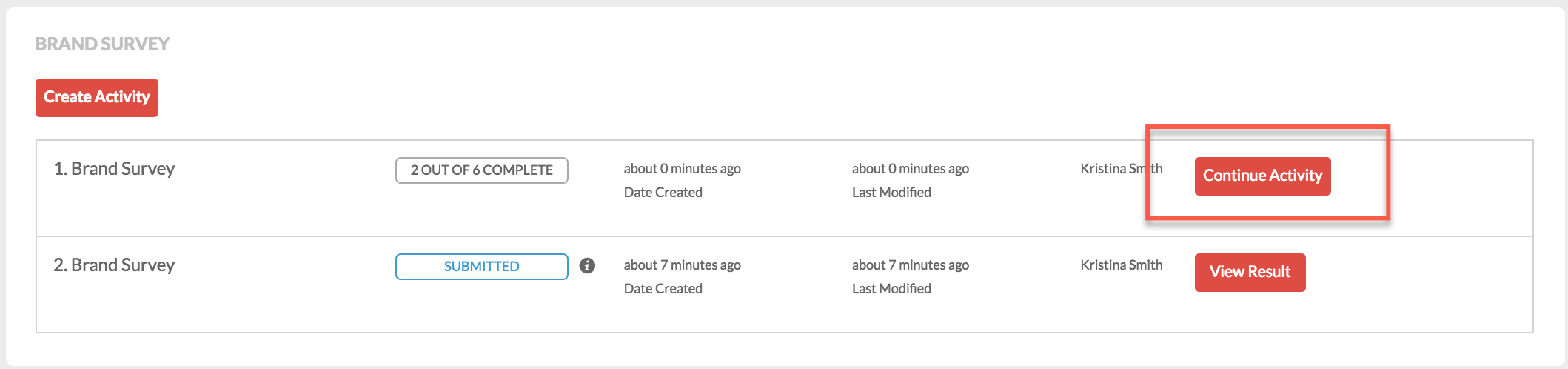
How to Edit Submitted Activities
Depending on your permissions, you may be able to edit activities after submitting.
To edit a submitted single entry activity, click the Edit Activity button.
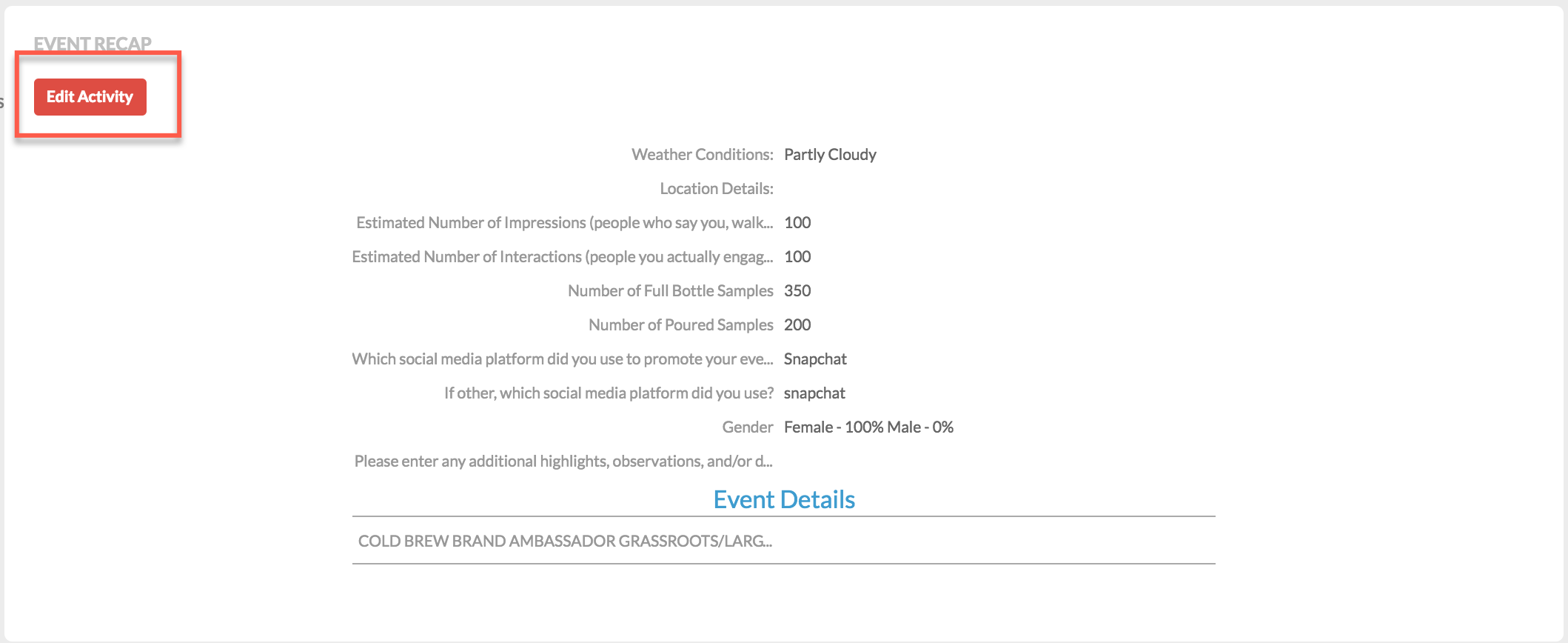
To edit a submitted multiple entry activity, click View Result.

And then click Edit Activity.

Deactivate Activities
To deactivate a single entry activity, click Edit Activity and then Discard Activity.

To deactivate a multiple entry activity, click Continue Activity or View Result.
Next, select Edit Activity.

Finally, select Discard Activity.

0 Comments