This article will walk you through how to embed activities within activities.
Embedding activities can help improve your event workflow and create shorter recaps for field staff. For example, you might have an event recap field that asks "Which product did you sample". You can embed an activity with conditional logic so that if a team member answers with "Product A", a second activity appears with a new set of questions specifically for Product A.
For information about creating activities, see Creating Activities or to learn more about adding fields, see Adding Fields to Activities.
Embedding Activities
1. Open the activity that you would like to embed an activity within (this is the parent activity).

2. Drag and drop the activity you would like to embed from the Activity dropdown.
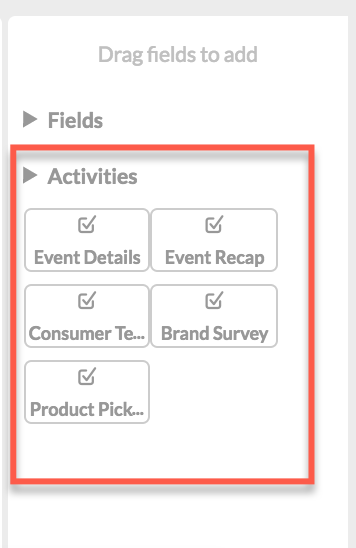
3. Select the activity to open the settings tab and click Save.

Adding Conditional Logic
1. Select the Conditional Logic tab.

2. Click the "+" to choose your logic.
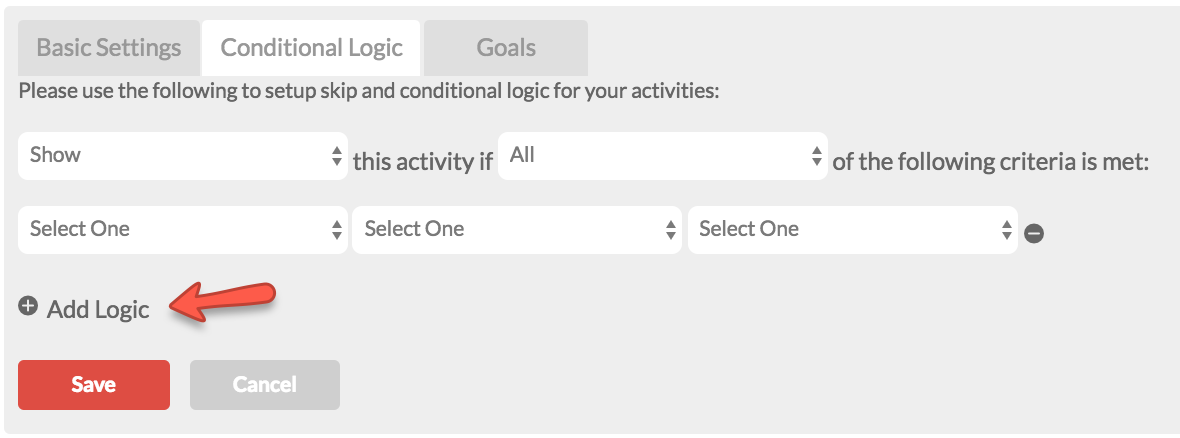
3. The first line of logic enables you to select whether you would like to show or hide the activity when certain criteria are met.
4. The second line of logic allows you to select which question you would like the activity to be dependent on and which specific answer choice. For example, you might want a product survey to show up if a recap question, "Did you sample the product" is answered "Yes".
5. Click Save.
For more information about conditional logic, please read our support article BLANK.
0 Comments