The Activity Data report enables you to aggregate, filter and export your campaign's activities. This report contains all activities created by your team so that you can report on real-time results.
This article contains the following topics:
- Accessing the Activity Data report
- Selecting and sorting report columns
- Filtering activities
- Exporting activities
Accessing the Activity Data report
Note: Users must have role permissions to the Activity Data report in order to run this report.
1. Click Results from the left navigation panel.
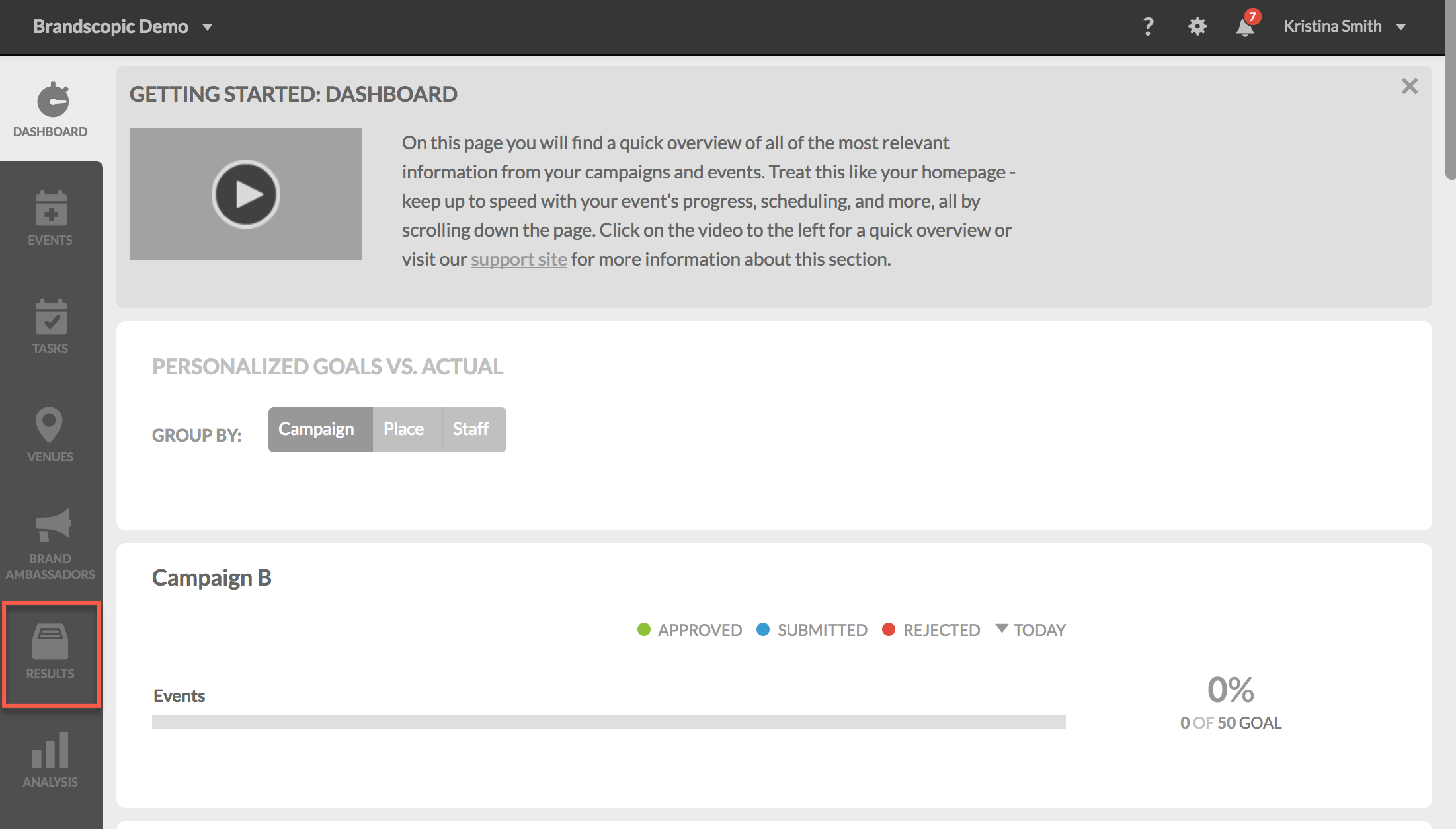
2. Select Activity Data.
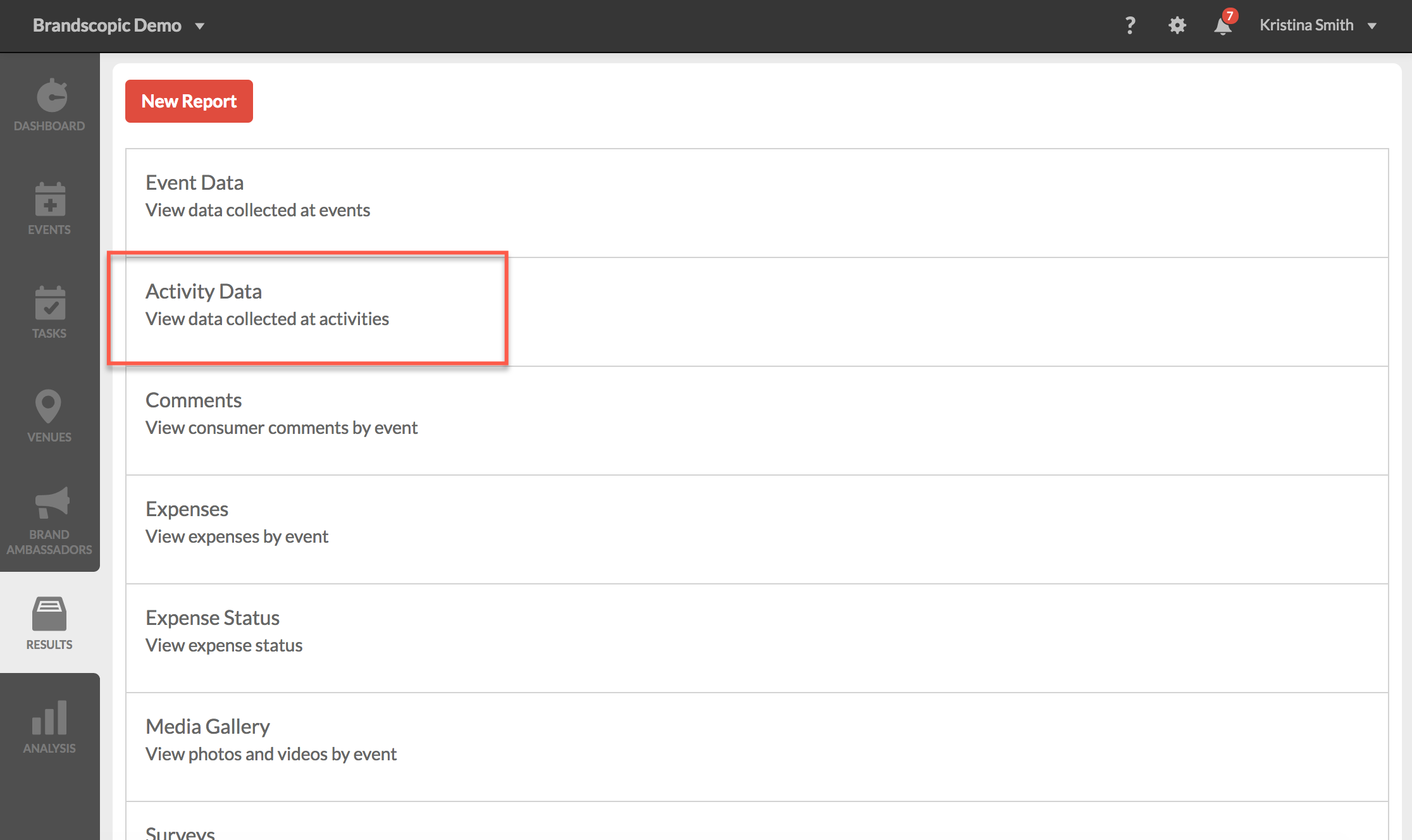
3. You will be taken to the report. Click on any activity in the list to be taken to the activity results page.
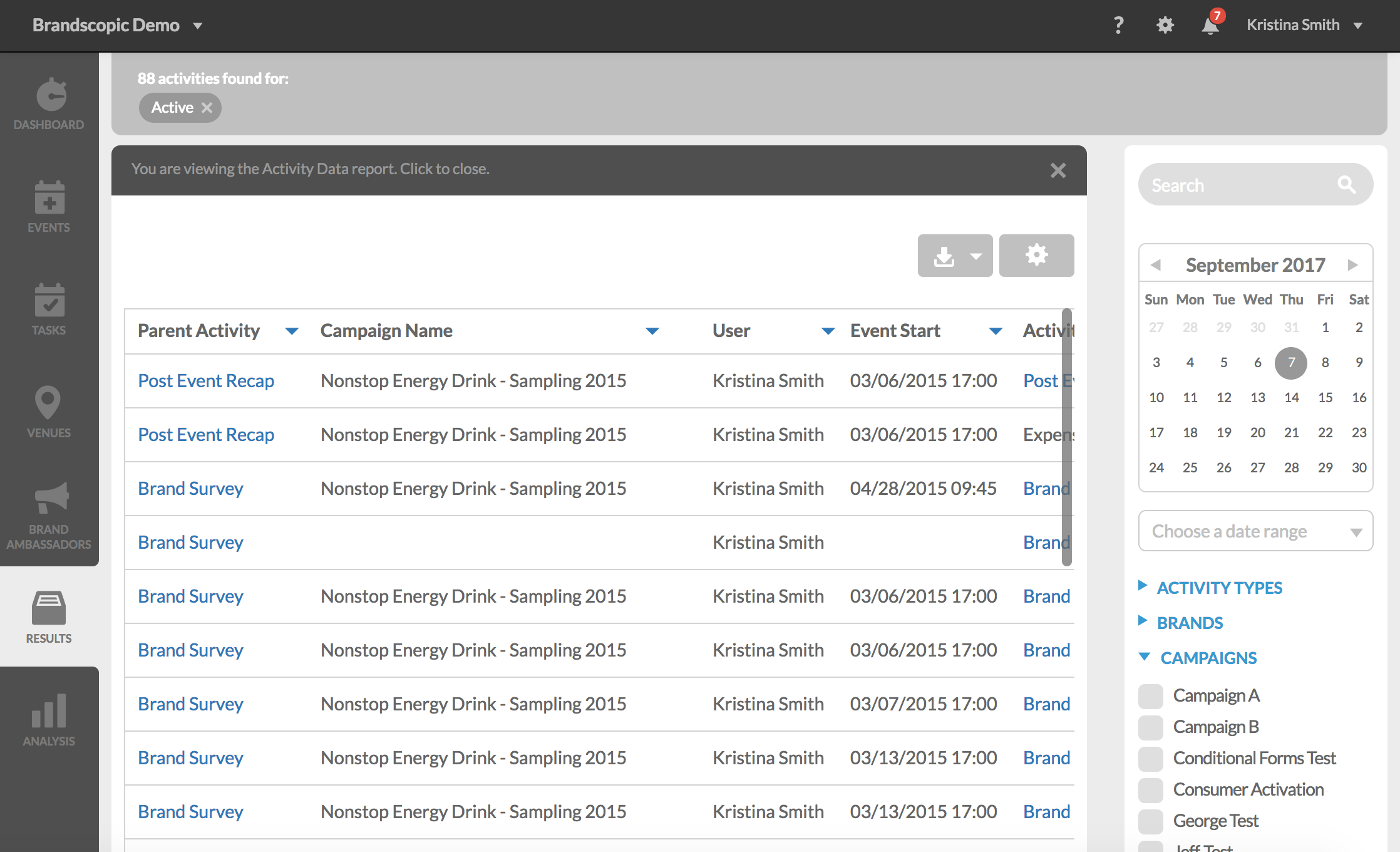
Selecting and sorting report columns
By default, the activity data report includes columns for the parent activity, campaign name, user, event start and activity type.
You can select additional columns or remove existing with the activity data report settings. This allows you to customize your report so that you are only exporting data that is most relevant to your reporting.
To select or remove columns from the activity data report:
1. Click the settings button in the upper right corner of the report to open the report settings.
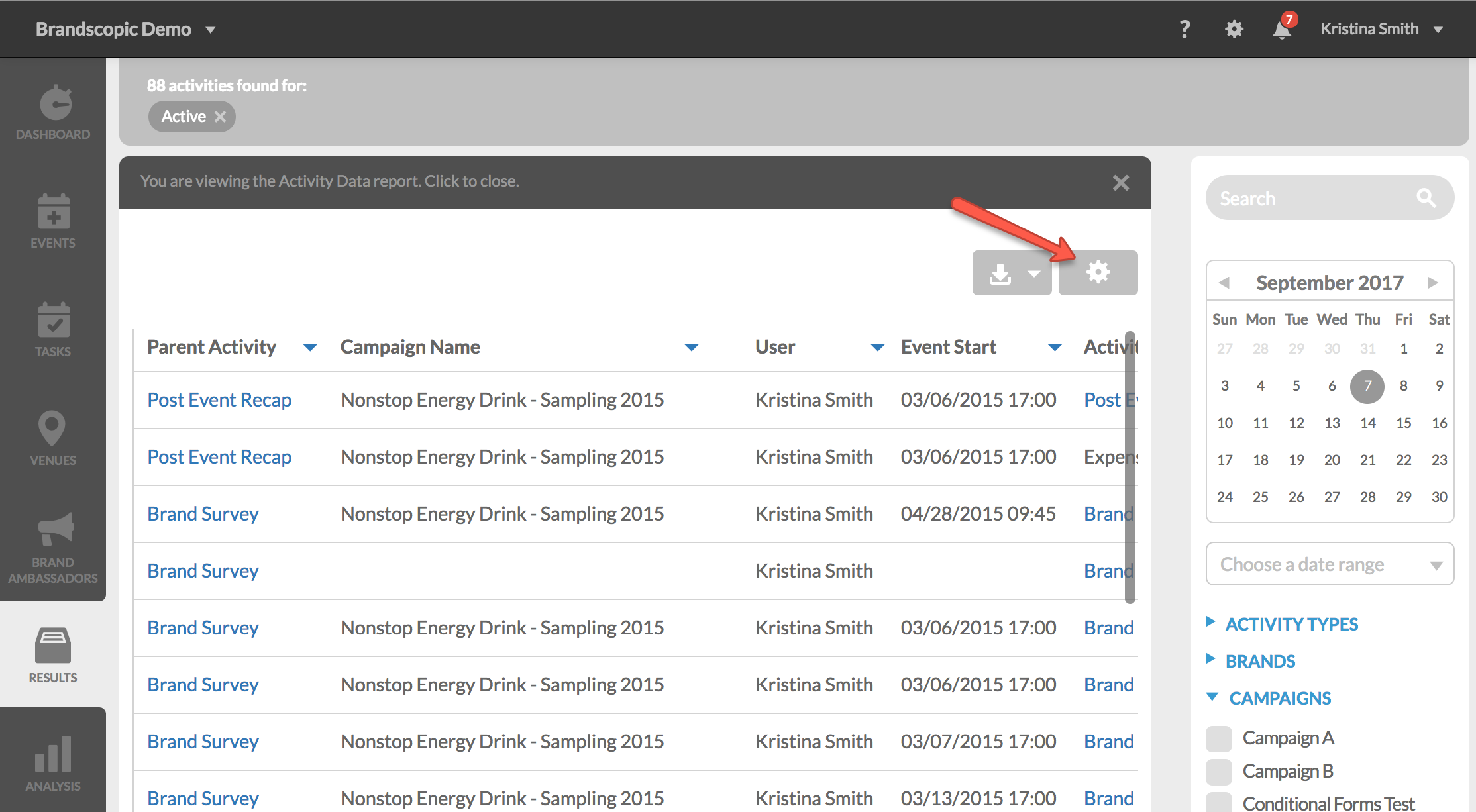
The list of columns on the left is a list of all available columns. The list of columns on the right is a list of columns currently added to your report.
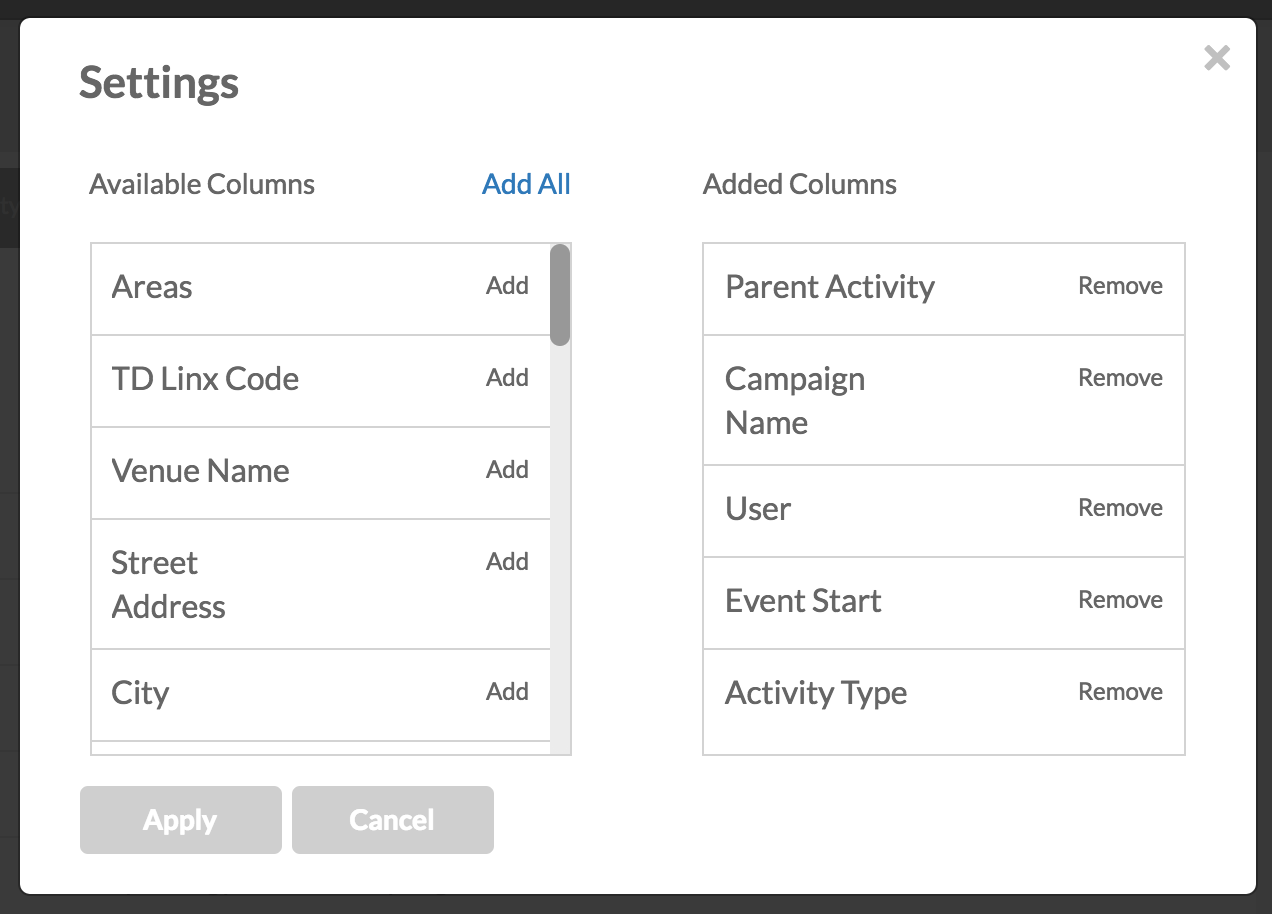
2. Too add additional columns to the activity data report, click the Add button next to the column. You can also click Add All at the top of the list to add all available columns to your report.
For a list of descriptions of each columns please see our support article, Activity Data report columns.
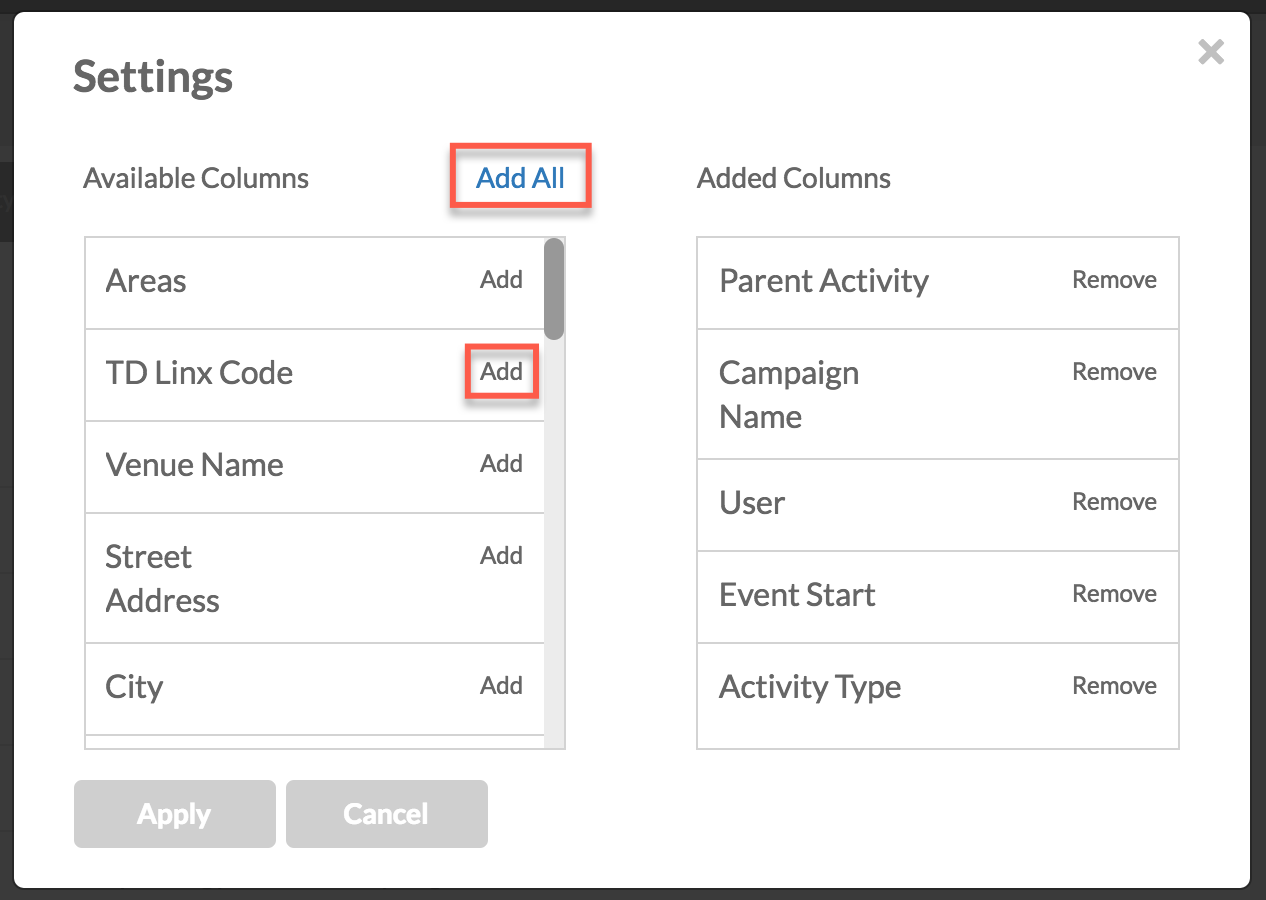
3. To remove columns from the activity data report, click Remove next each columns you would like to remove.
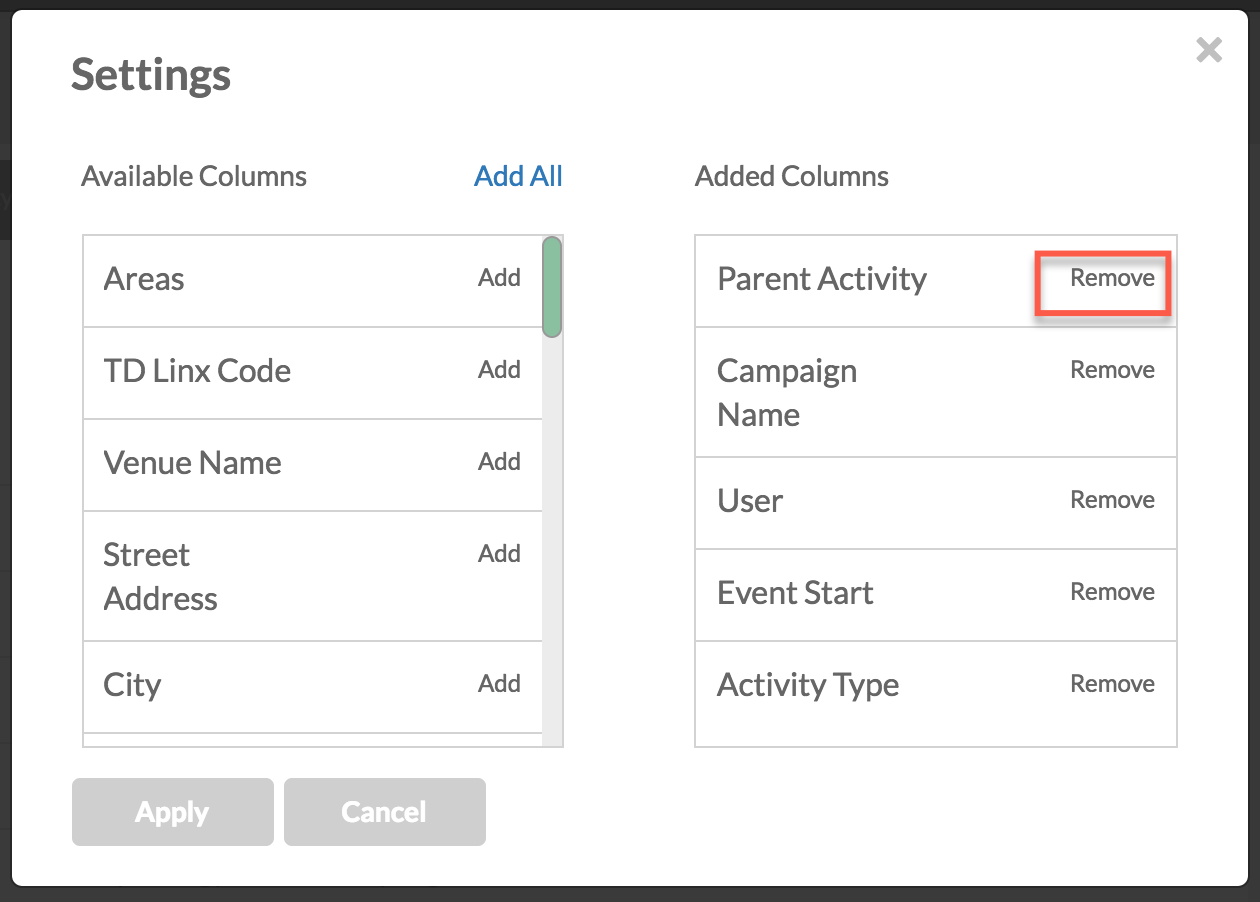
4. Once you've made you selections, click Apply to save your changes.

5. To sort your columns, click the arrow at the top of each column to sort by ascending or descending.
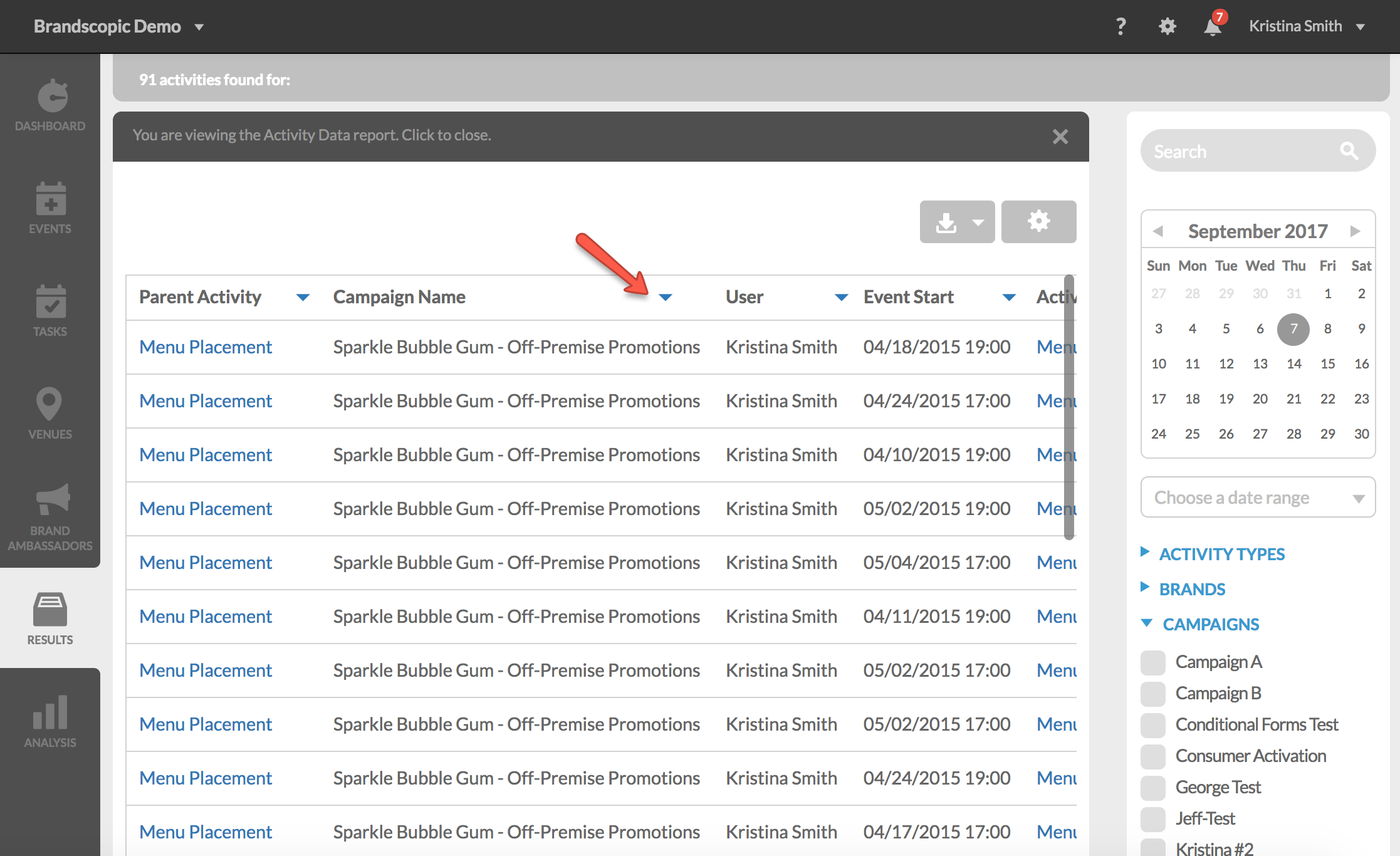
Filtering Activities
Use the right filtering panel to search and filter for specific activities. Click the arrows next to each category to expand and collapse options.
From this panel, you can filter by:
- Event date
- Activity type
- Brand
- Campaign
- Venue
- Area
- Staff
- Active State
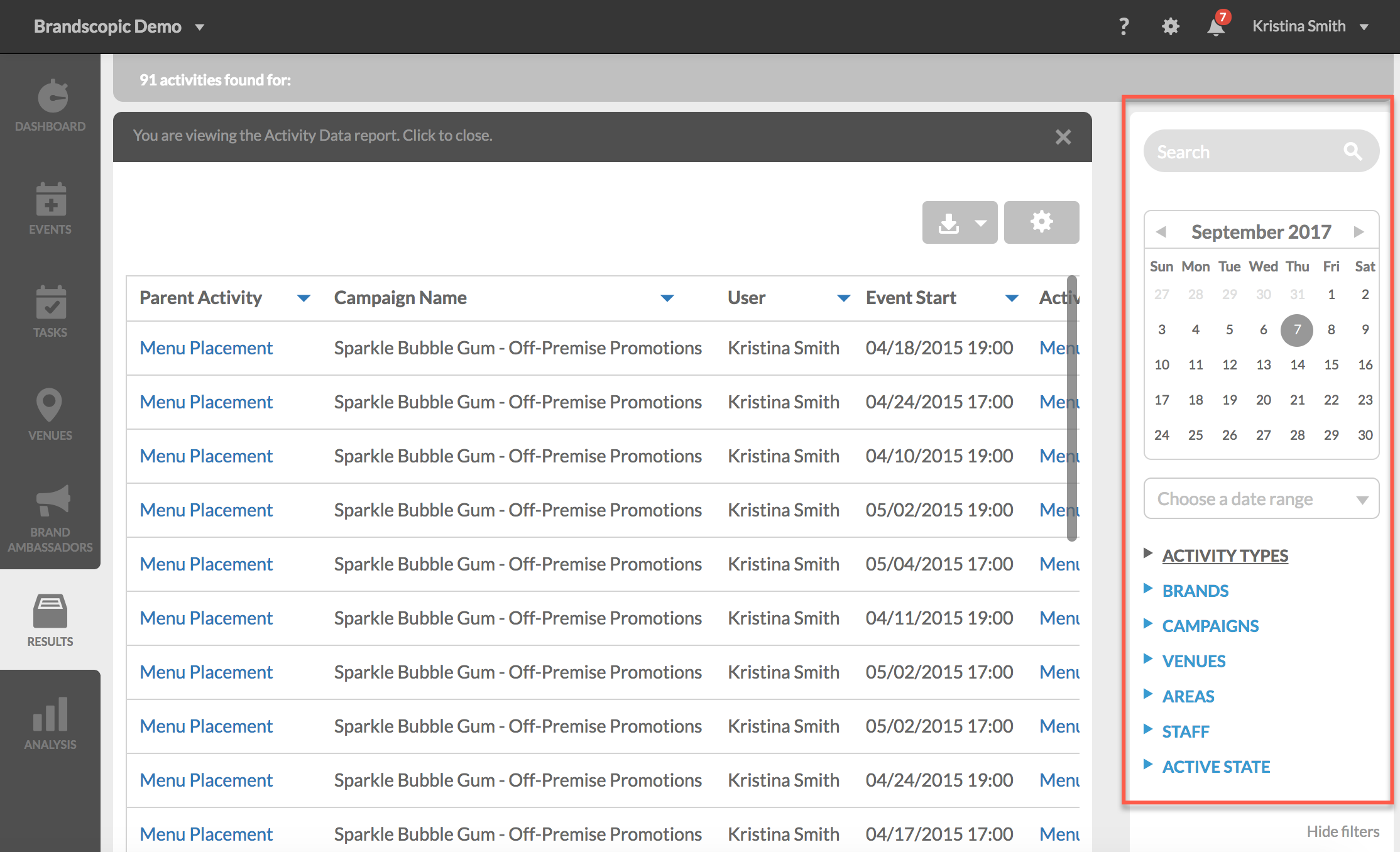
Exporting Activities
To export activities:
1. Click the download button to expand exporting options.
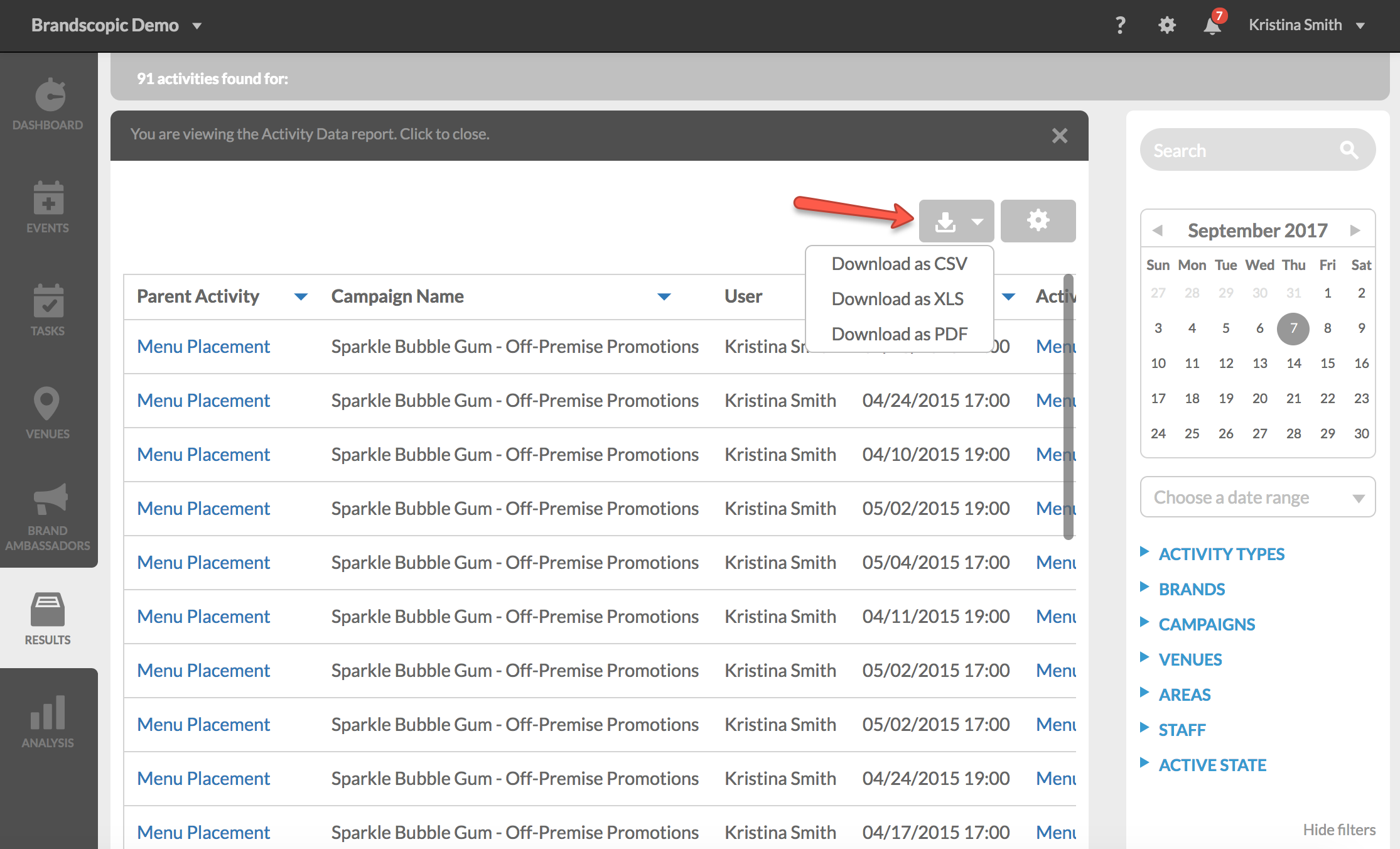
2. Select an exporting option to download.

0 Comments